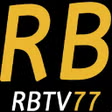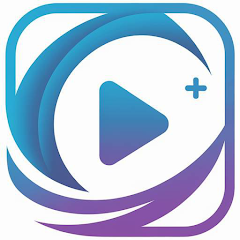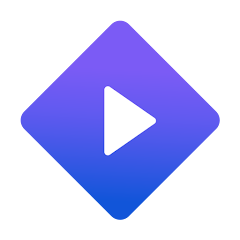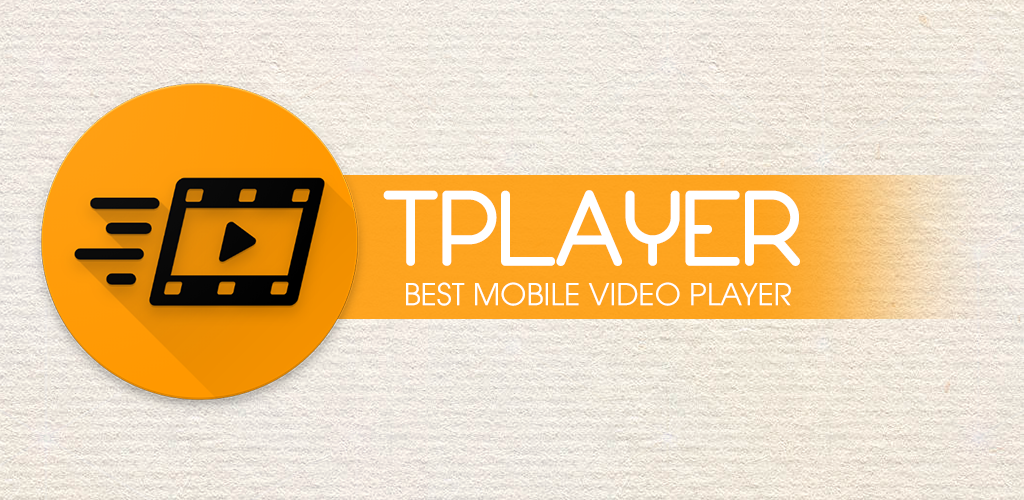Install Ola Tv v29 on FireStick for Free – Easy Guide

Ola TV for Firestick is a free streaming app that lets you watch live TV channels on your Firestick or Fire TV. It offers a wide range of content, including sports, news, movies, and entertainment from various countries, all without requiring a subscription. Simple to install and use, it’s the perfect app for cord-cutters looking for free live TV.
Pro Tip: If you’ve already installed the Downloader app on your Firestick, you can use this Ola Tv Downloader CODE 605677.
This is a step-by-step tutorial on how to install Ola Tv on FireStick, Fire TV, Fire TV Cube, and other Amazon Fire devices.
Step-by-Step Guide to Install Ola Tv via Downloader App
The first step to installing Ola Tv on FireStick is downloading the Downloader app and then adjusting your Fire TV settings to allow the installation of third-party apps.
Here’s a step-by-step guide:
Part 1: Setup FireStick for Sideloading Ola Tv
- Launch your Firestick
- Go to Settings
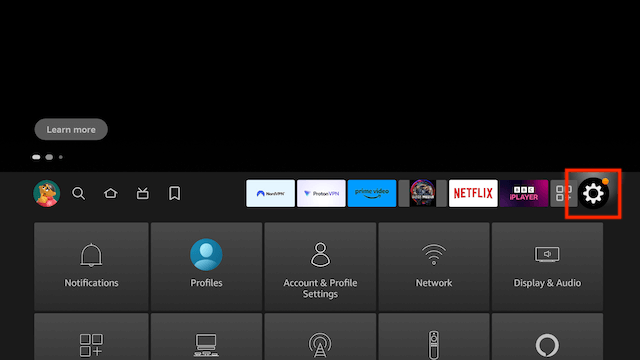
- Select Preferences
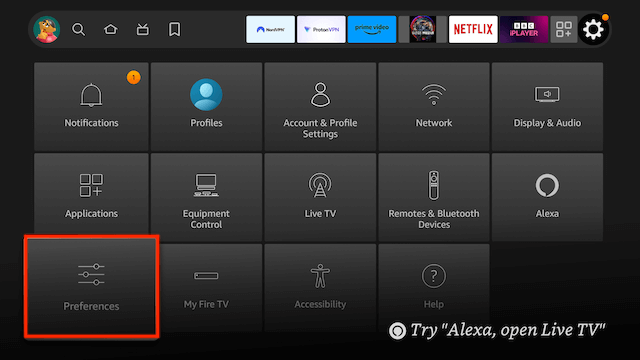
- Select Privacy Setttings
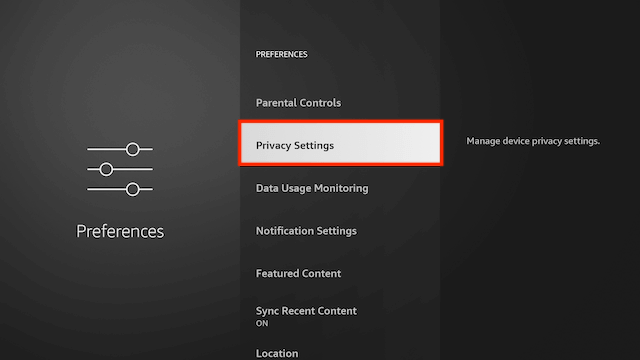
- Turn off all items in here
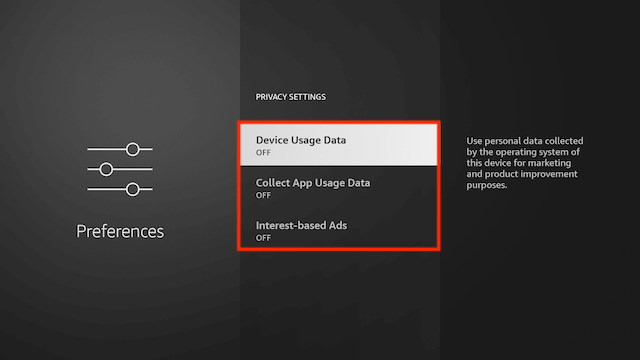
- Click back on your remote
- Select Data Usage Monitoring
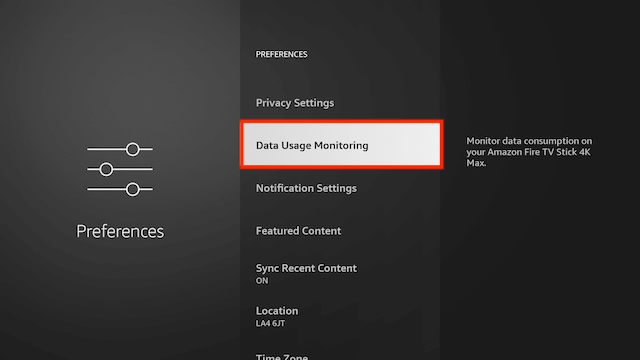
- Turn off Data Usage Monitoring
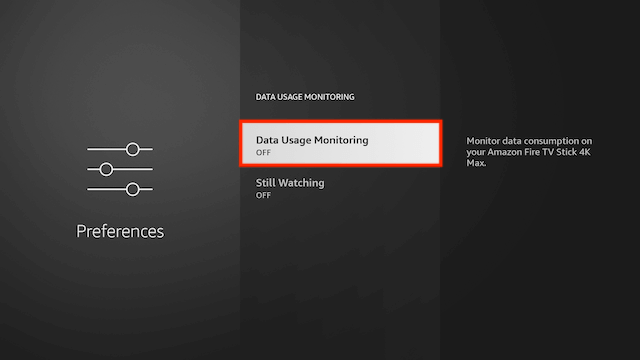
- Click back twice on your remote
- Select My Fire TV

- Select About
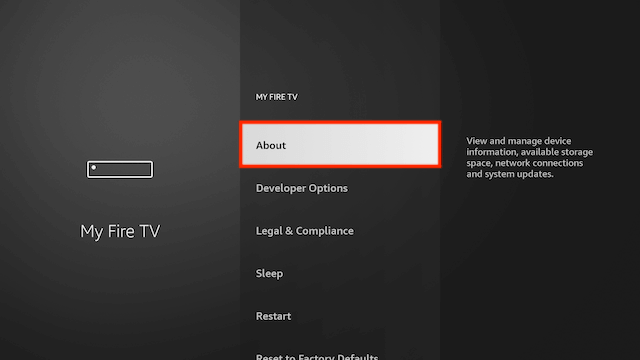
- You will now see the name of your Fire TV Device at the top. Click on it 7 times until it says "you are a developer" (this will allow you to allow/disallow unknown apps later)
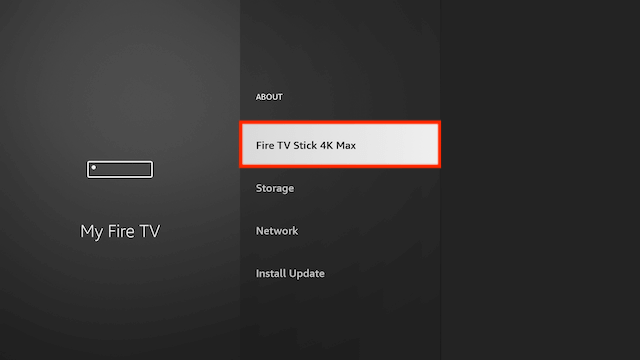
- if you see this message at the bottom saying "No need, you are already a developer". So stop clicking then
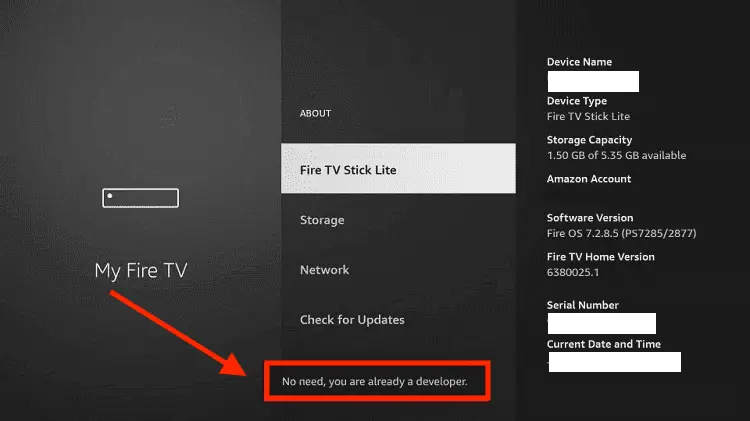
- Click back on your remote and go to your Home Screen
- Use your remote to highlight the Search icon and then press down on your remote to highlight the Search Function
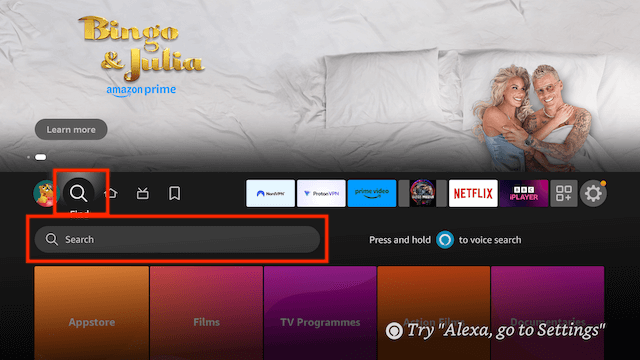
- Now click on Search. We are going to install Downloader here. This is one of the best apps for your Fire TV devices as you can sideload any 3rd party apps not available in the Amazon store in no time at all.
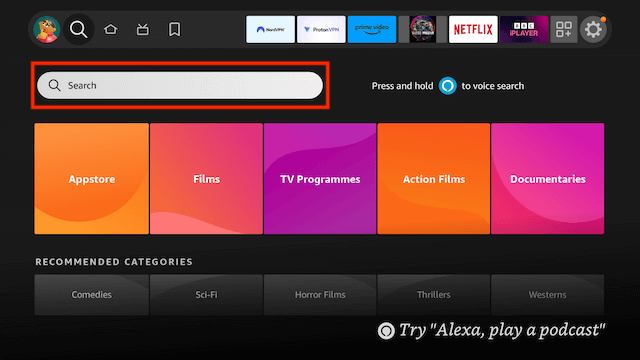
- Start typing Downloader until you see Downloader appear underneath
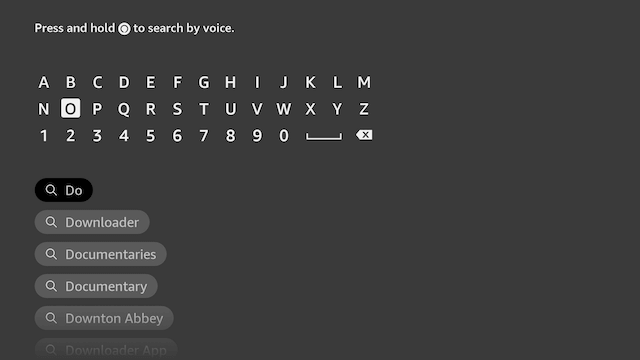
- Select Downloader
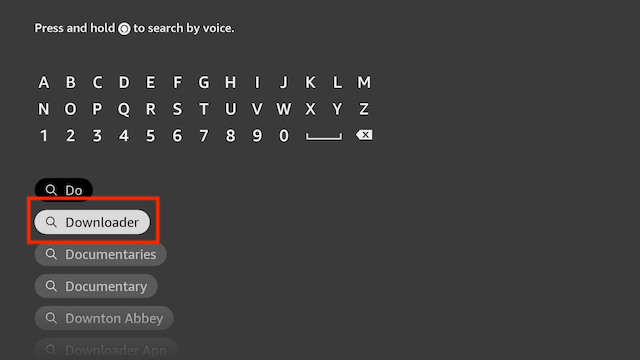
- Select Downloader
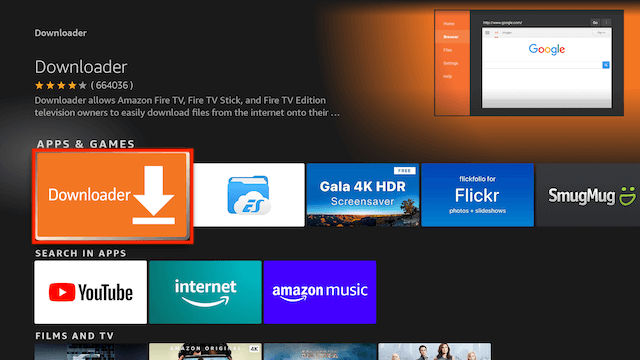
- Select Download
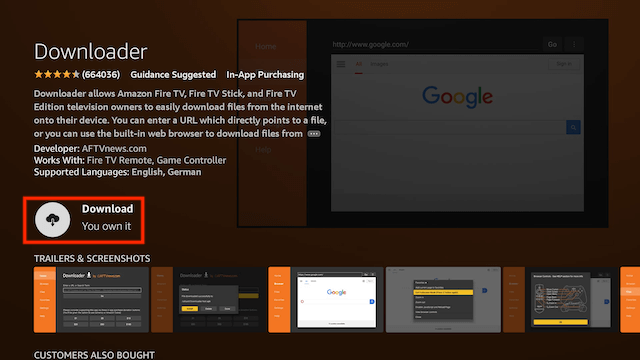
- Select Open
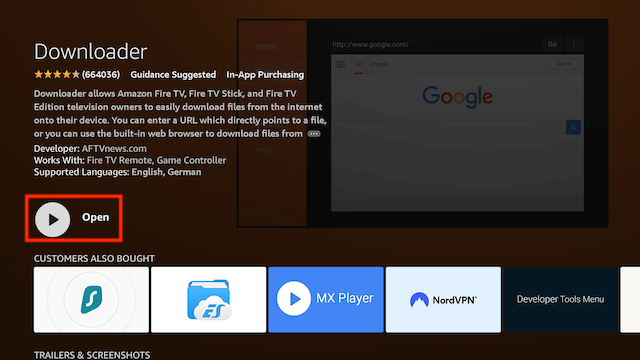
- Select Allow when asked to give Downloader access to files (necessary for it to install APKs)
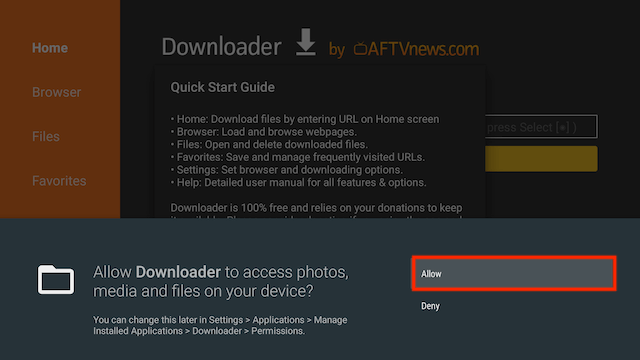
- Select OK
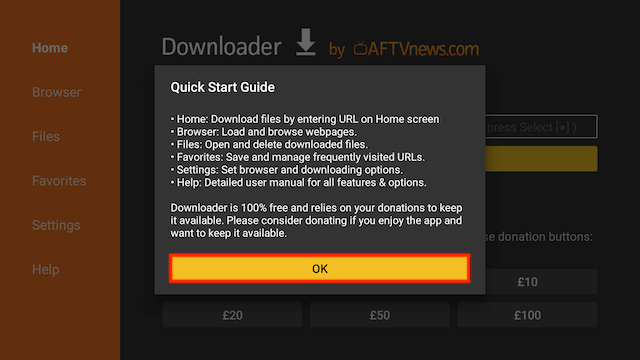
- The first time you try and download something with Downloader it will give you a settings warning your file will try to install but will not be allowed because of unknown apps being blocked. Just click on Settings
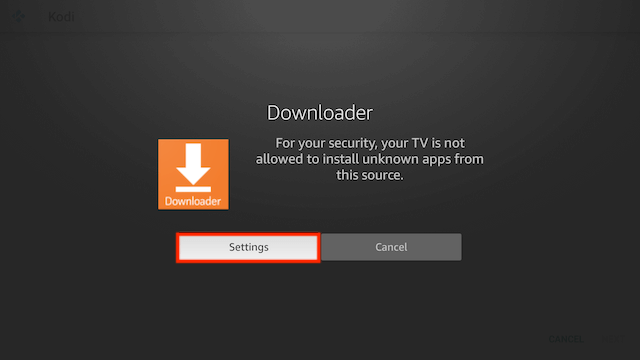
- Select Install unknown apps
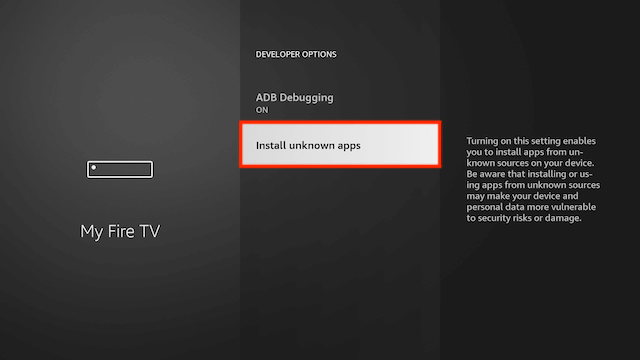
- Click on Downloader so it turns from Off to On. You will never be asked to do this again when you use the Downloader app now that it is turned on.
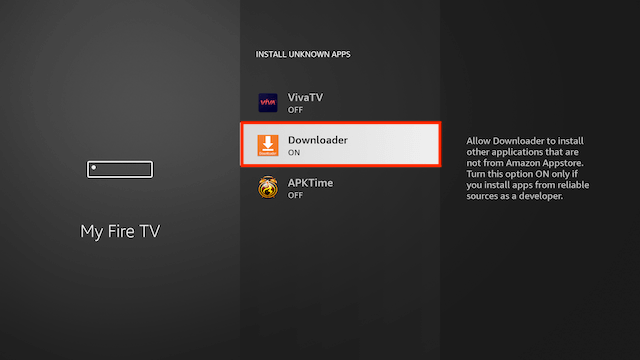
- Downloader is now ready and setup
Part 2: Installation Steps
To download Ola Tv using Downloader, follow these steps:
- Click the Your Apps shortcut on the home screen (squares and a plus sign).
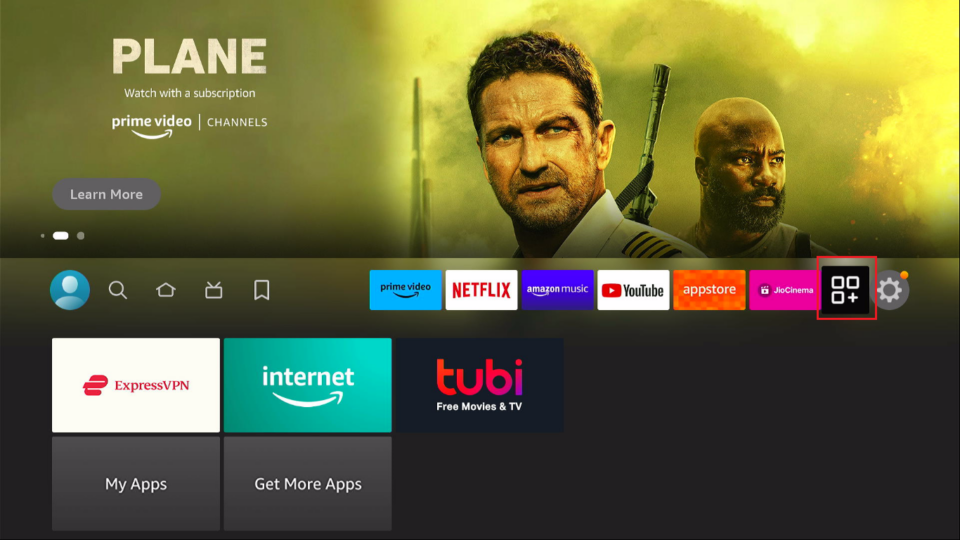
- Click the Downloader app icon to open.
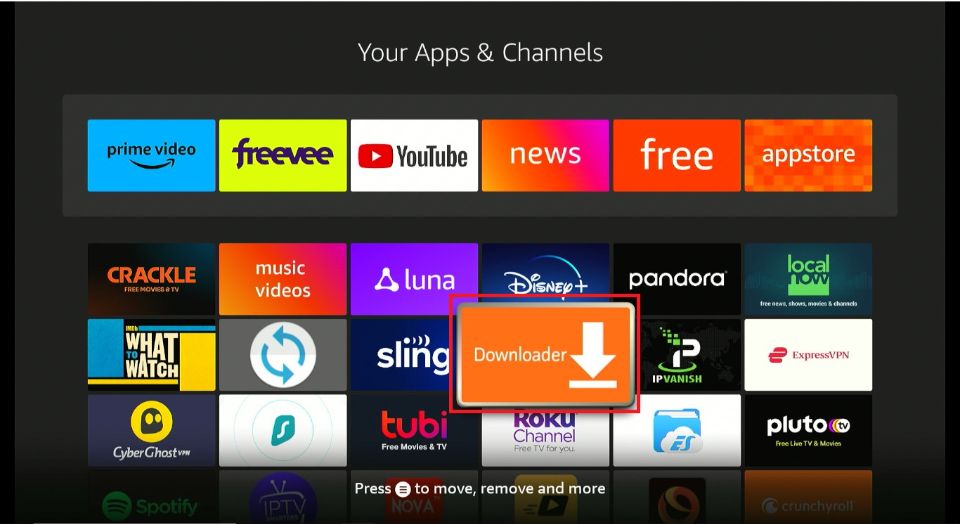
- Use your remote to highlight the Enter a URL or Search Term: section
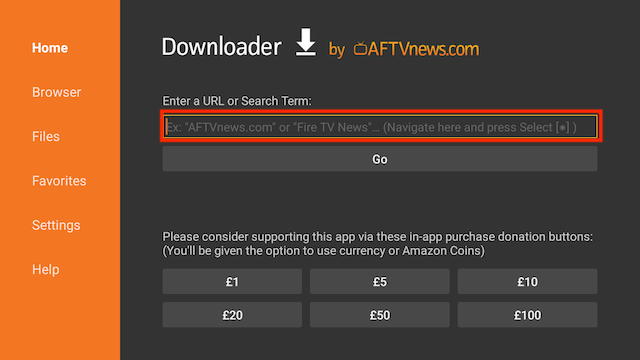
- Enter the following code
605677(image shows older short code) and then click Go
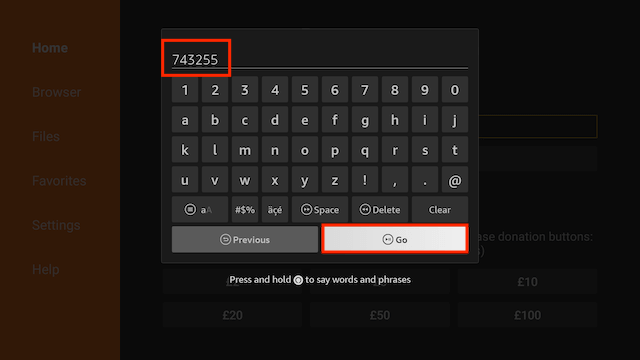
- Scroll down and click the Download Button
- The file will start to download
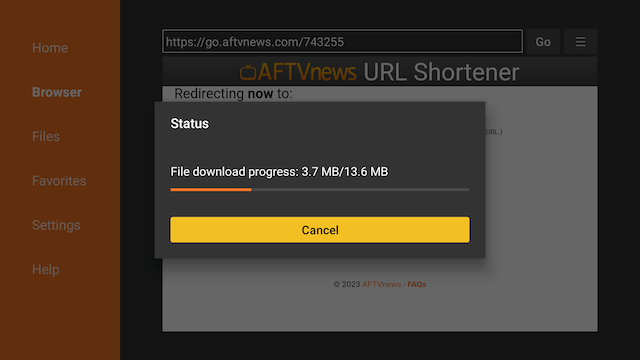
- You will be asked if you want to install it. Select INSTALL
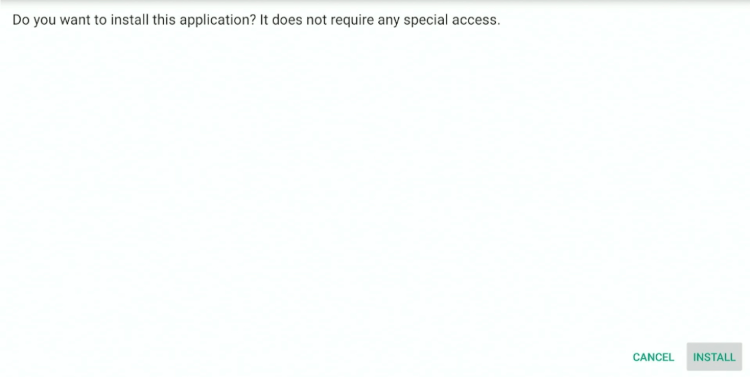
- Now the installation will start automatically.
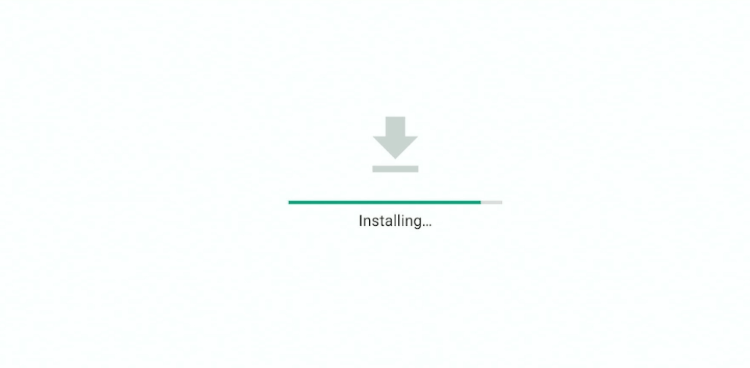
- Select Done (we are going to delete the installation file to save space on your stick)
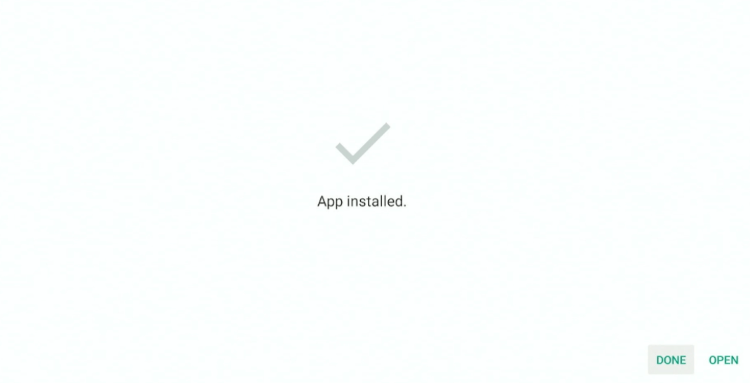
- Select Delete
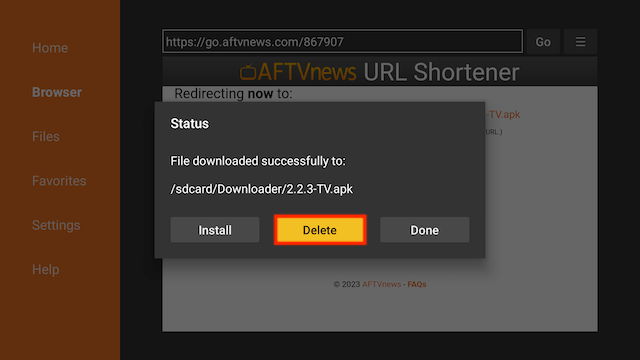
- Select Delete again
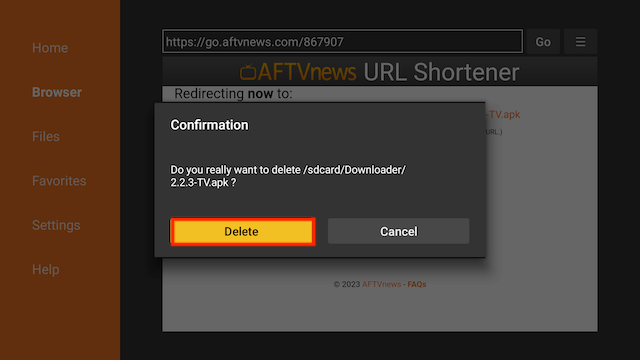
- Go back to your Fire Stick home screen select the APPS section
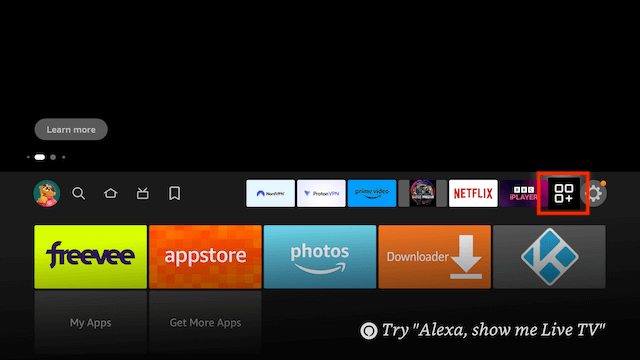
- Select My Apps
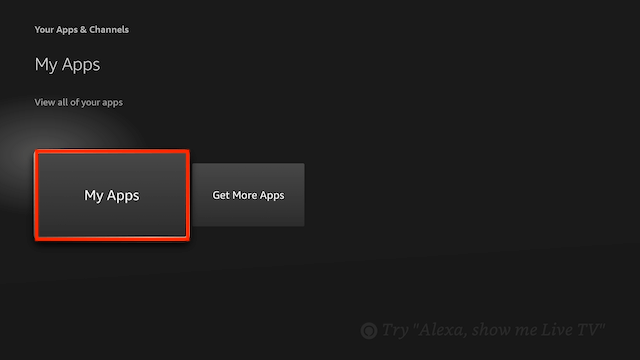
- You have installed the Ola Tv app and sideloaded your device! Open your newly installed app from the apps screen!
- Ola Tv will be located at the end
Install Kshaw Player For Ola Tv on FireStick
Legal Copyright Disclaimer: As has been noted, streaming copyrighted content is unlawful and could get you into legal trouble. On account of this, we do not condone the streaming of copyrighted content. Therefore, check your local laws for streaming content online before doing so. Consequently, the information on this website is for general information and educational purposes only.