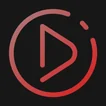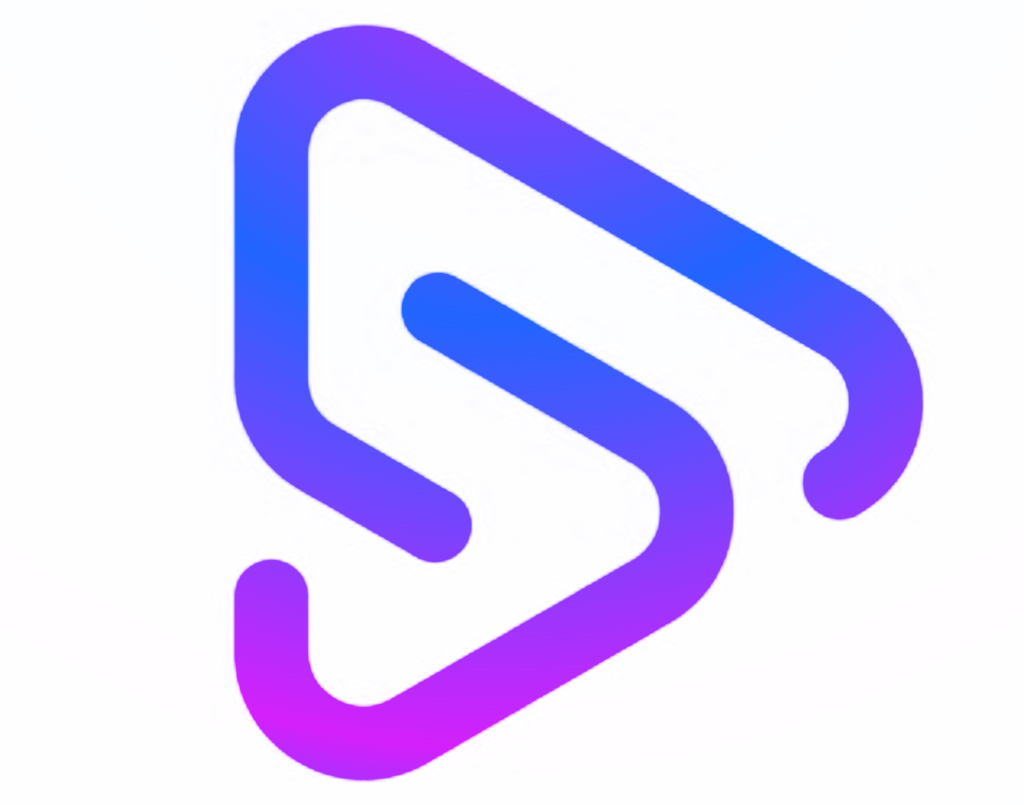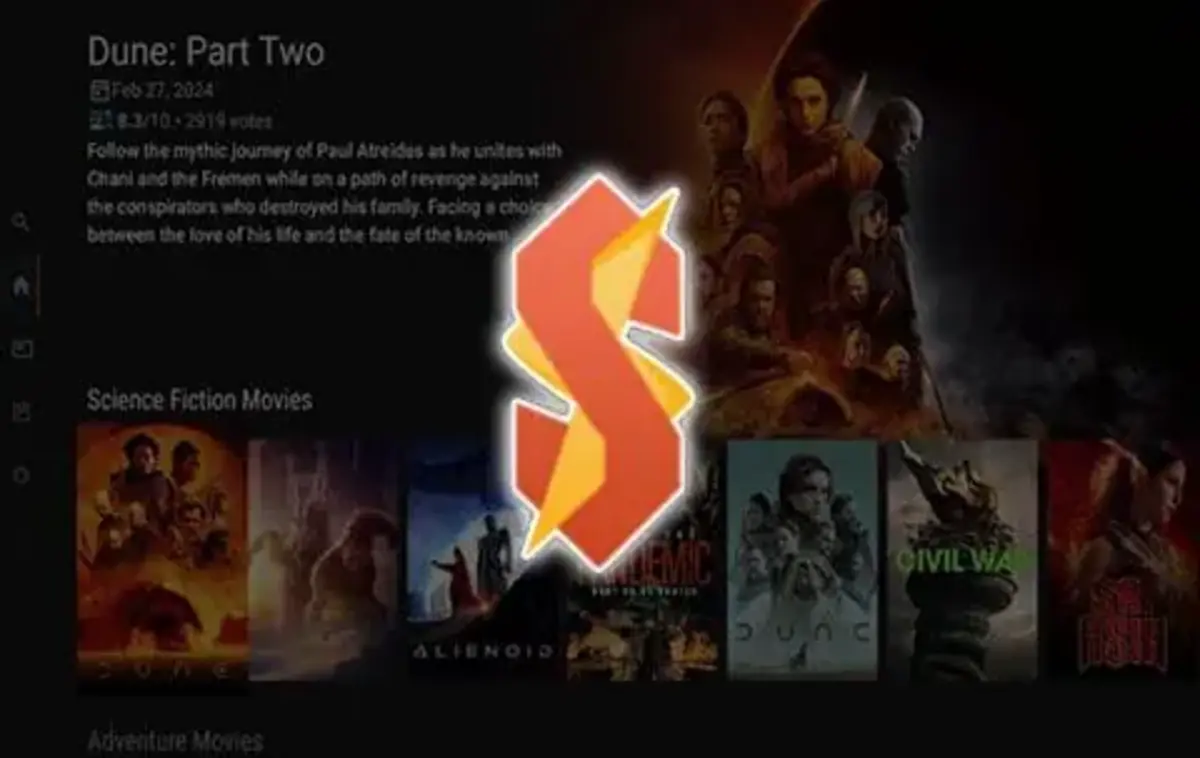Install UK Turks v1.1.5 on Android TV or Google TV for Free – Easy Guide

UK Turks for Android TV/Google TV is a third-party streaming app that provides access to a variety of content, including movies, TV shows, live TV channels, and even sports events. It aggregates links from multiple sources, offering a wide range of entertainment options. Since it's not available on official app stores like Google Play, you need to sideload the APK file to install it on your device.
Pro Tip: If you’ve already installed the Downloader app on your Google TV or Android TV, you can use this UK Turks Downloader CODE 630194.
This is a step-by-step tutorial on how to install/sideload UK Turks on Google TV or Android TV.
Step-by-Step Guide to Install UK Turks via Downloader App
The first step to installing UK Turks on Google TV or Android TV is downloading the Downloader app and then adjusting your Google TV or Android TV settings to allow the installation of third-party apps.
Here’s a step-by-step guide:
Part 1: Set up Google TV or Android TV for Sideloading UK Turks
- Launch your Google TV or Android TV
- Go to All Settings
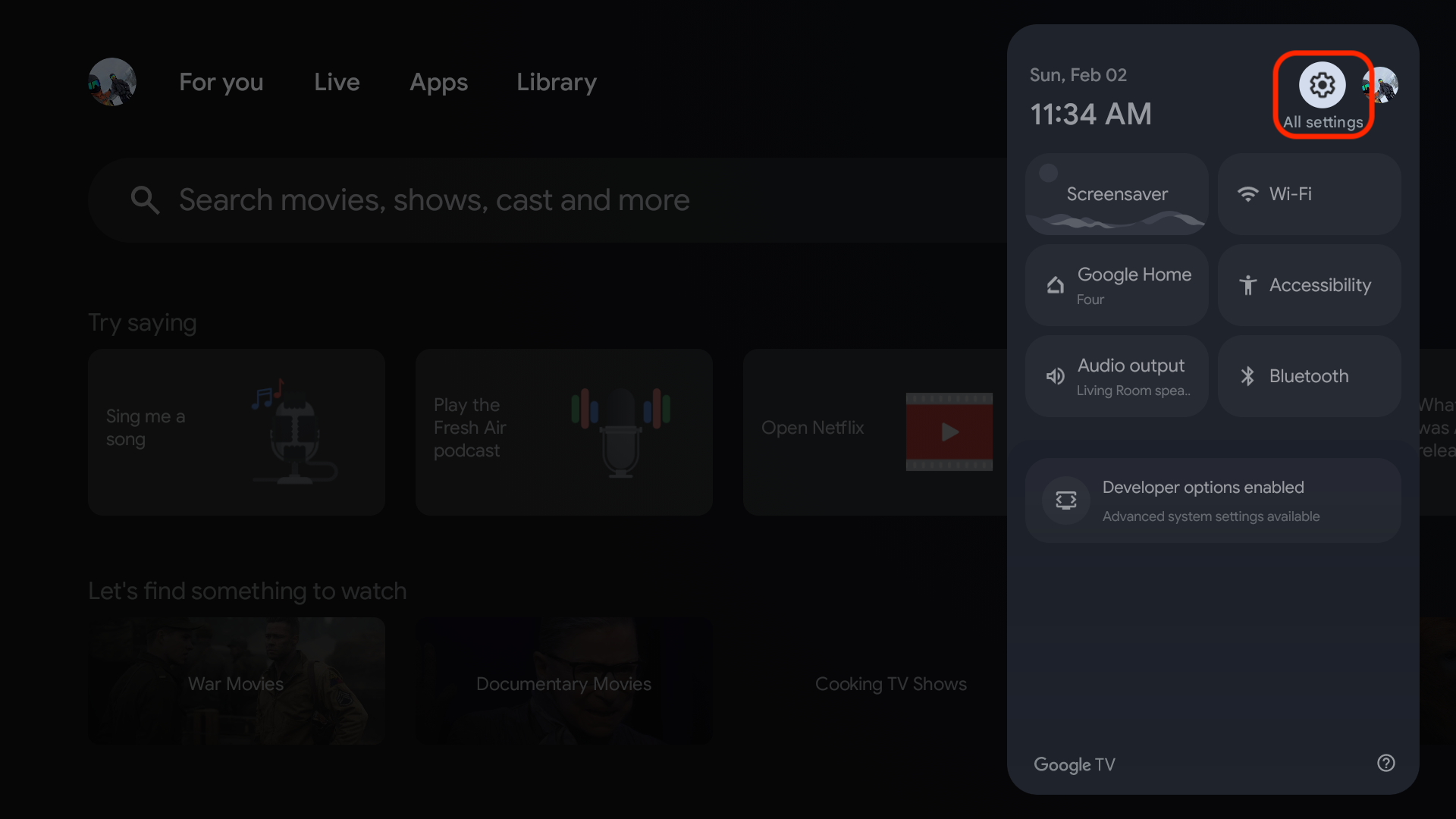
- Select System
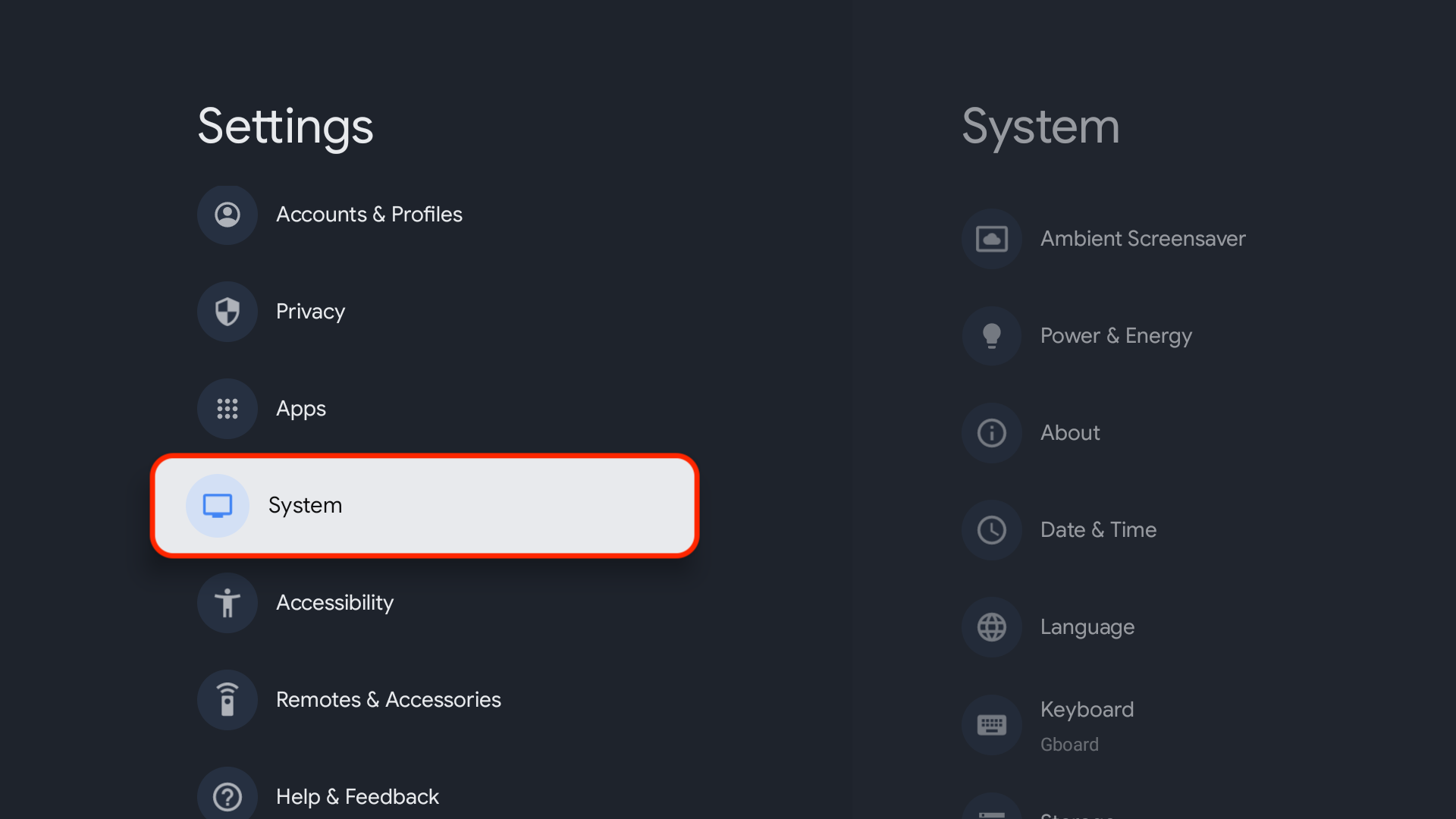
- Select About
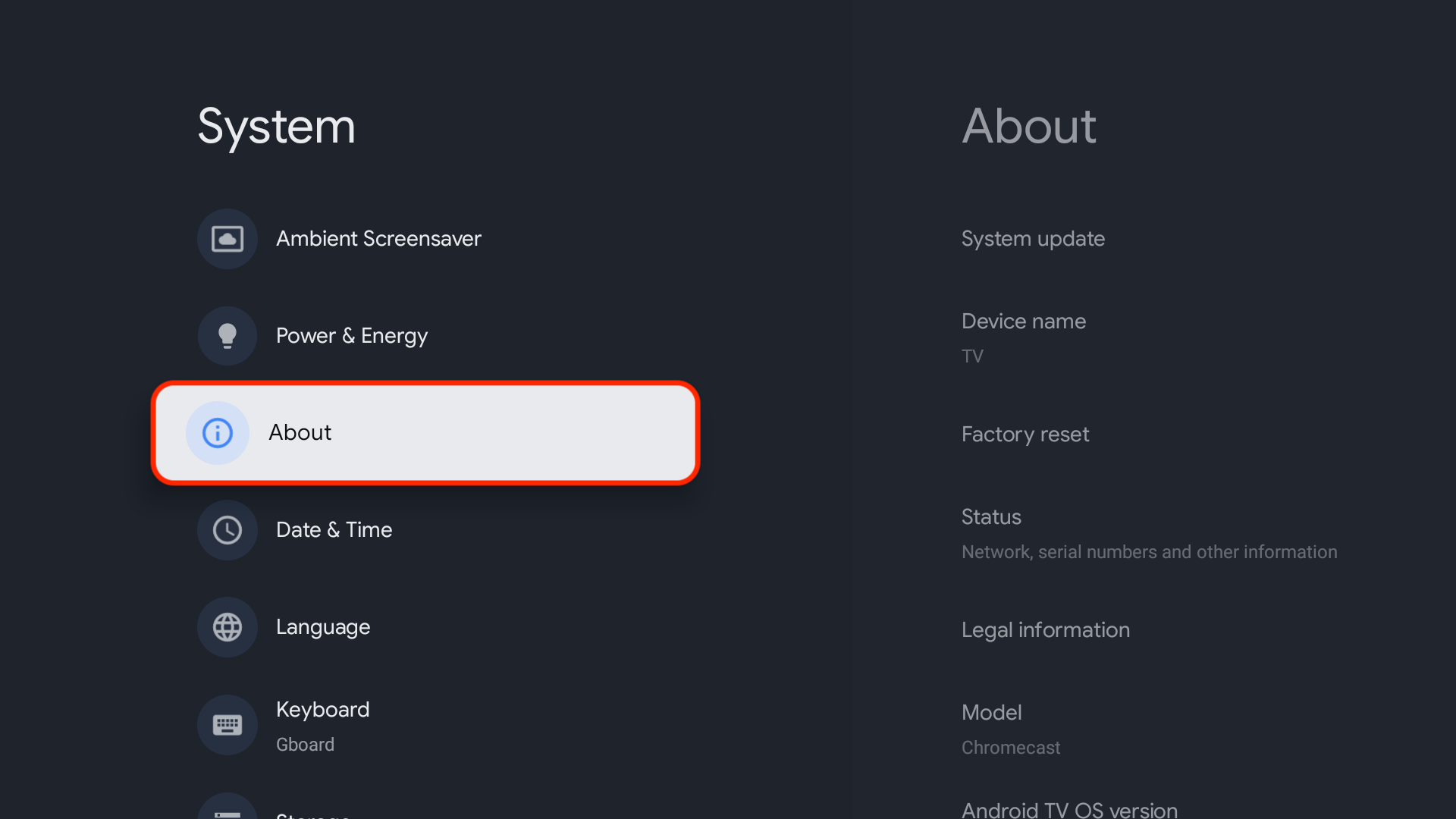
- You will now see 'Android TV OS build' at the bottom. Click on it 7 times until it says "You are now a developer!" (this will allow you to allow/disallow unknown apps later)
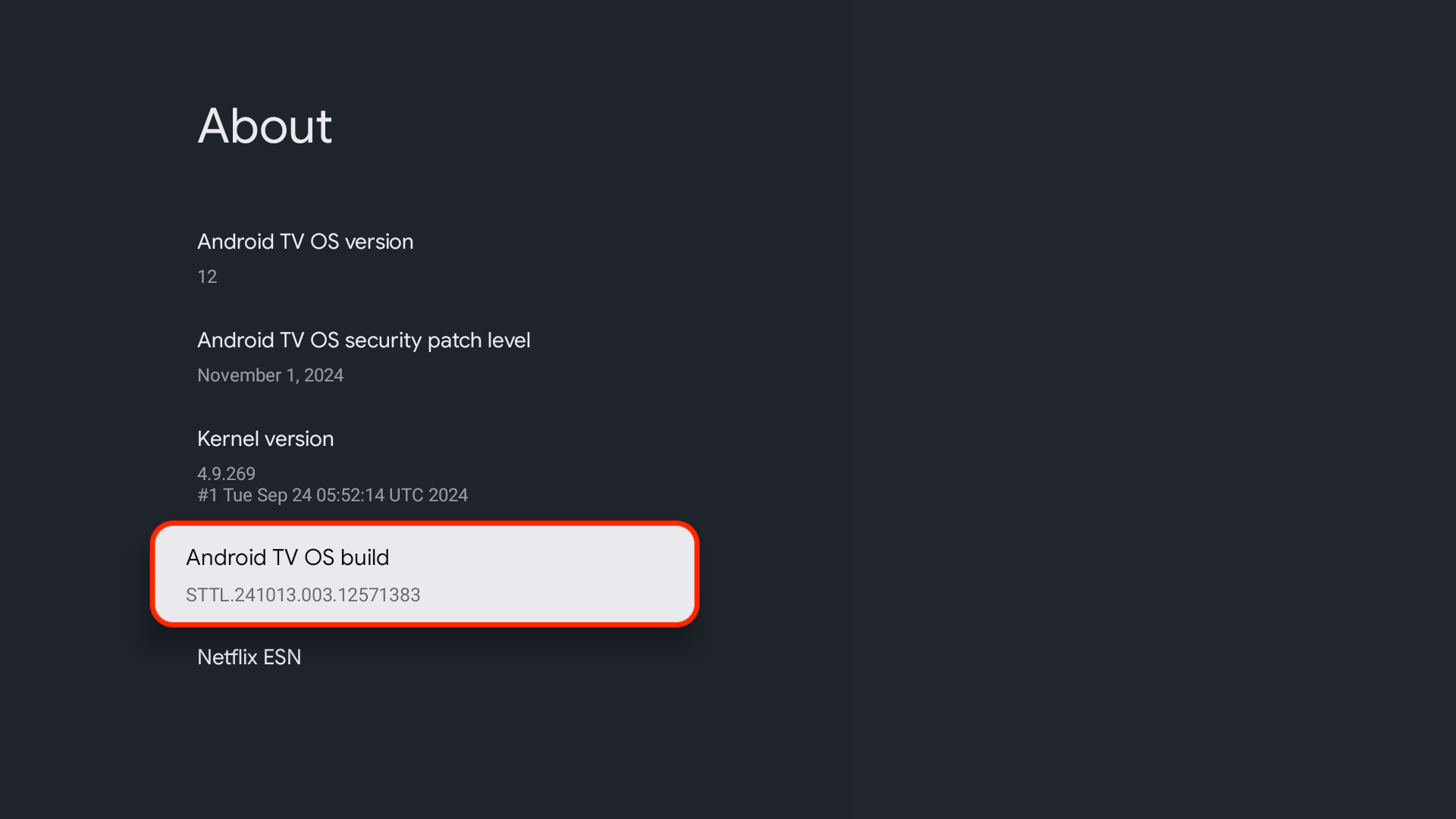
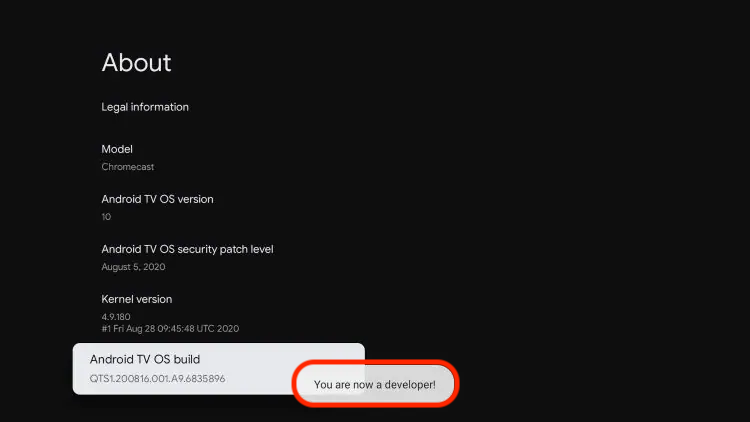
- if you see this message at the bottom saying "No need, you are already a developer". So stop clicking then
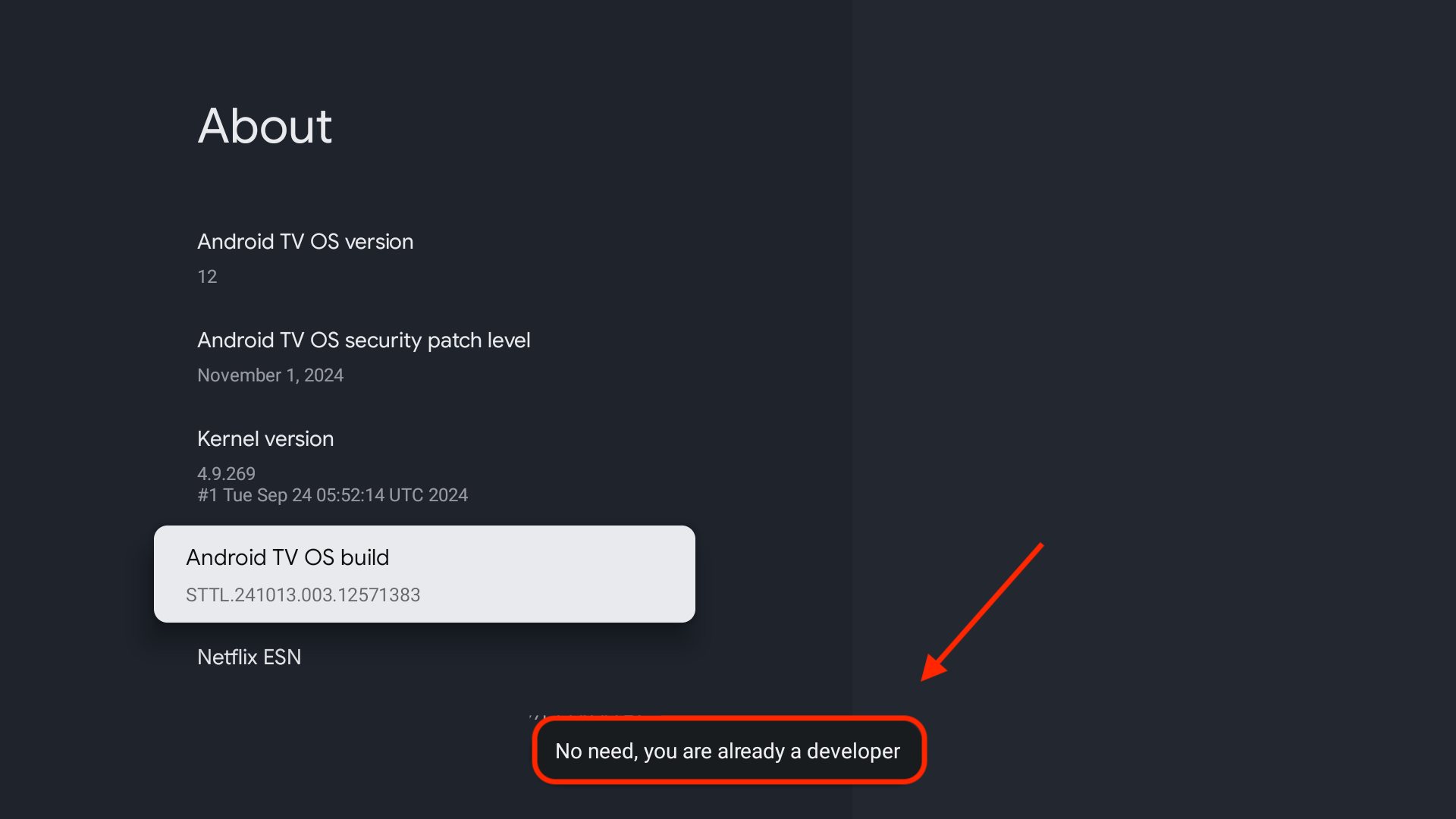
- Click back button on remote and Developer options will be enabled under System menu.
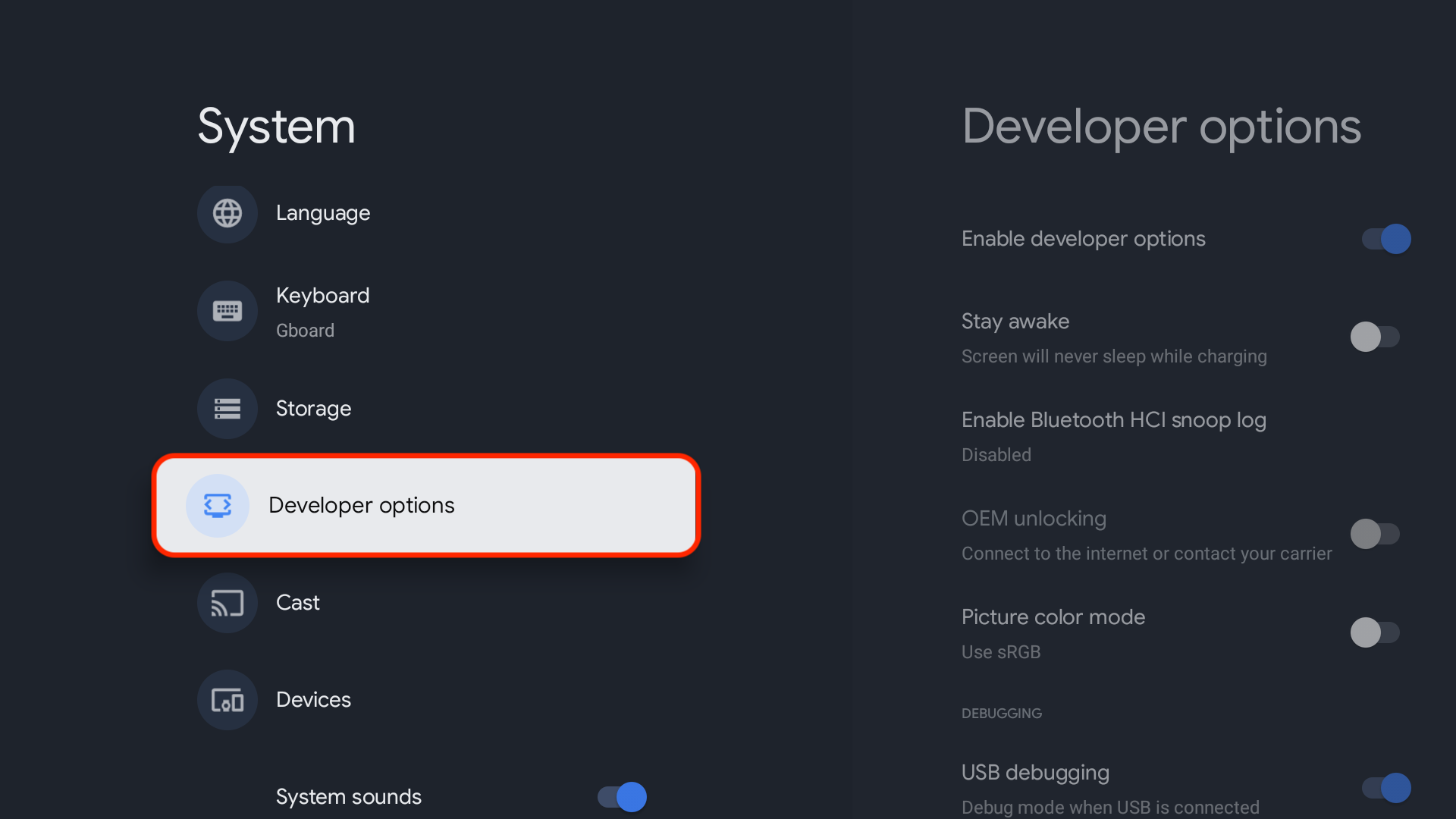
- Click back on your remote
- Select Privacy under Settings menu.
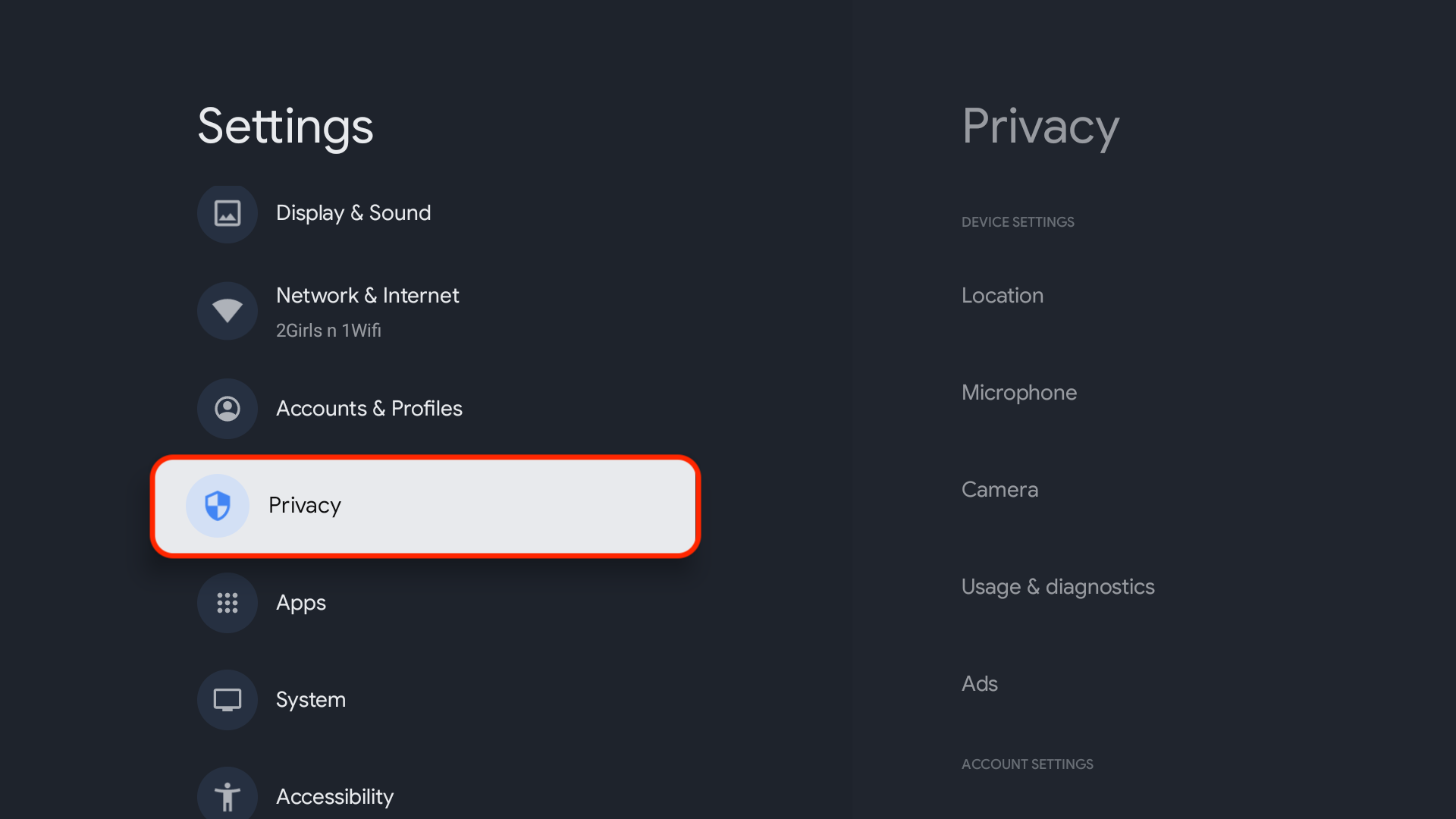
- Select Security under Privacy menu.
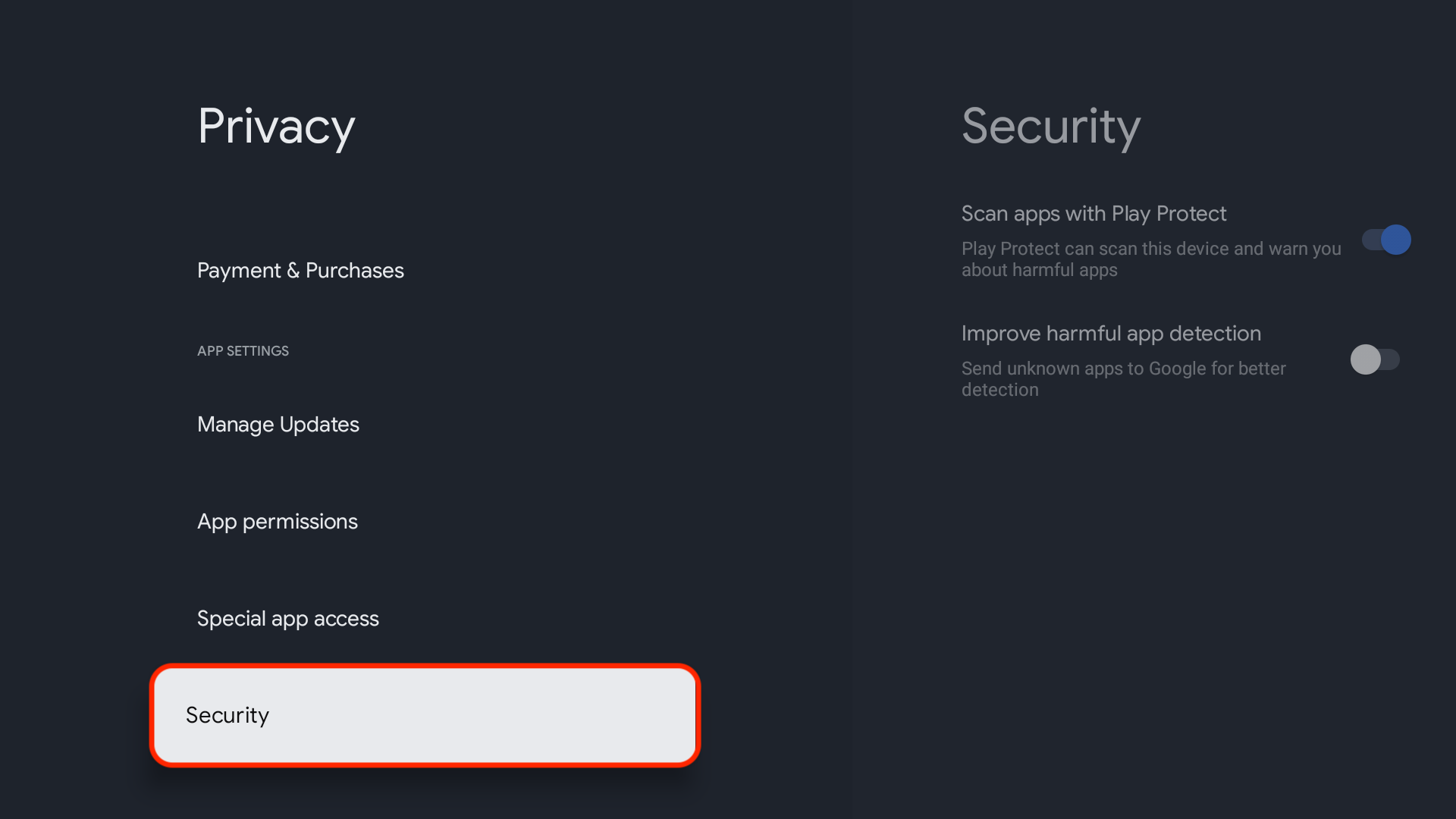
- Turn the toggles off for both Scan apps with Play Protect & Improve harmful app detection. This will allow us to install apps outside of the Google Play Store.
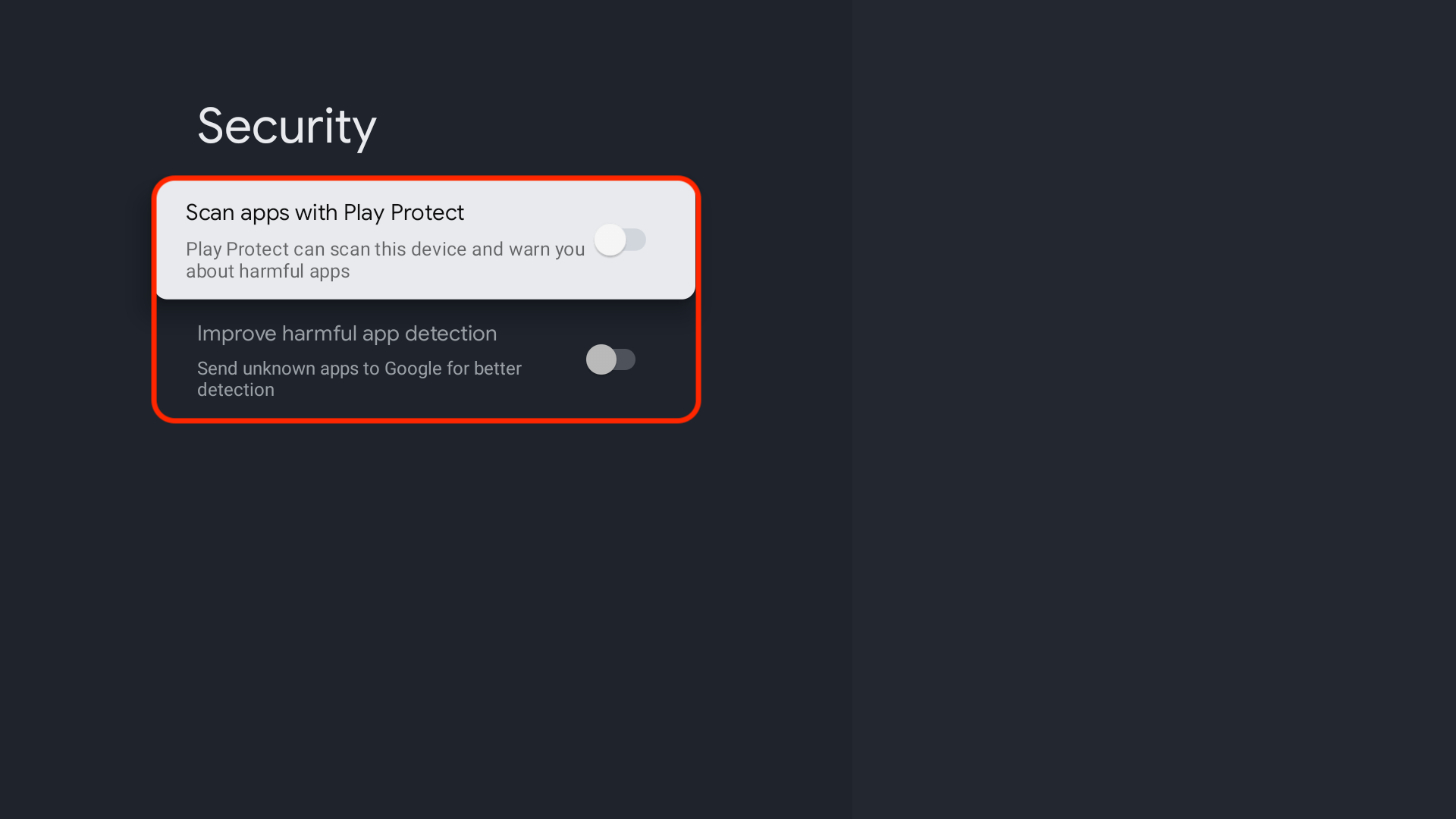
After disabling Play Protect, we can install the Downloader App, which lets you sideload apps and APKs on Google TV or Android TV.
- Click back on your remote and go to your Home Screen
- From the home screen, select Apps.
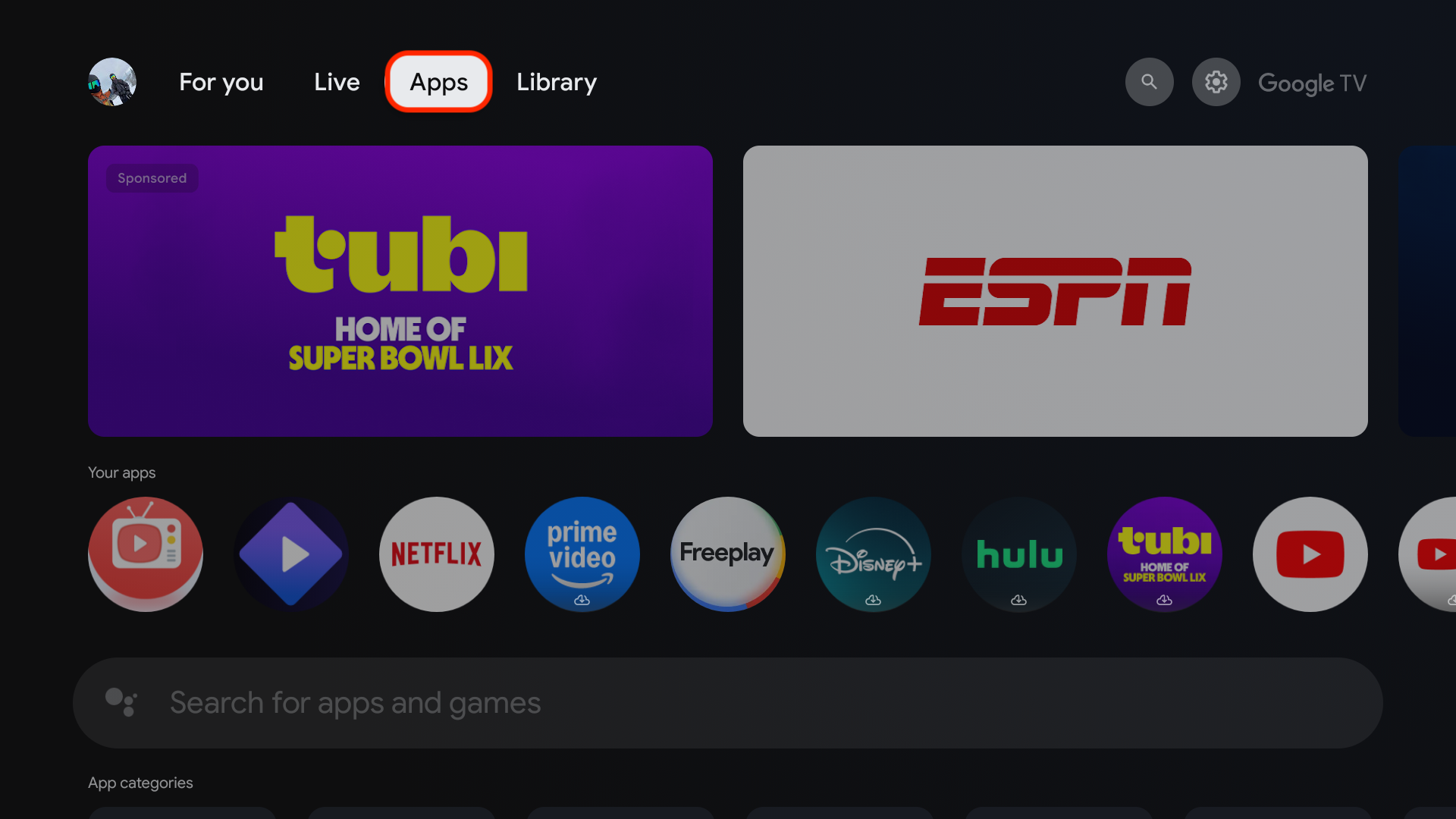
- Select the search bar.
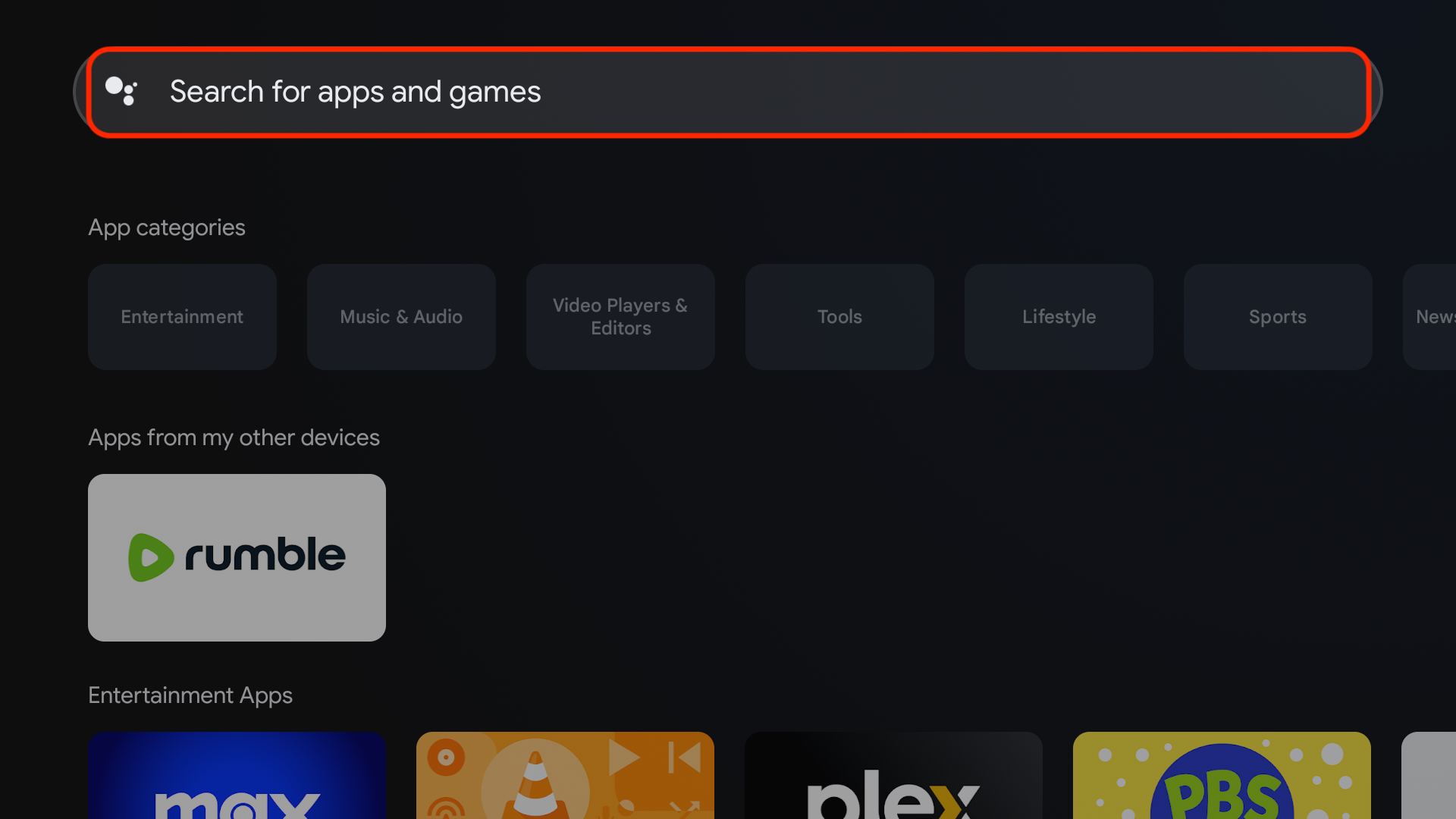
- Type Downloader and click the Search icon.
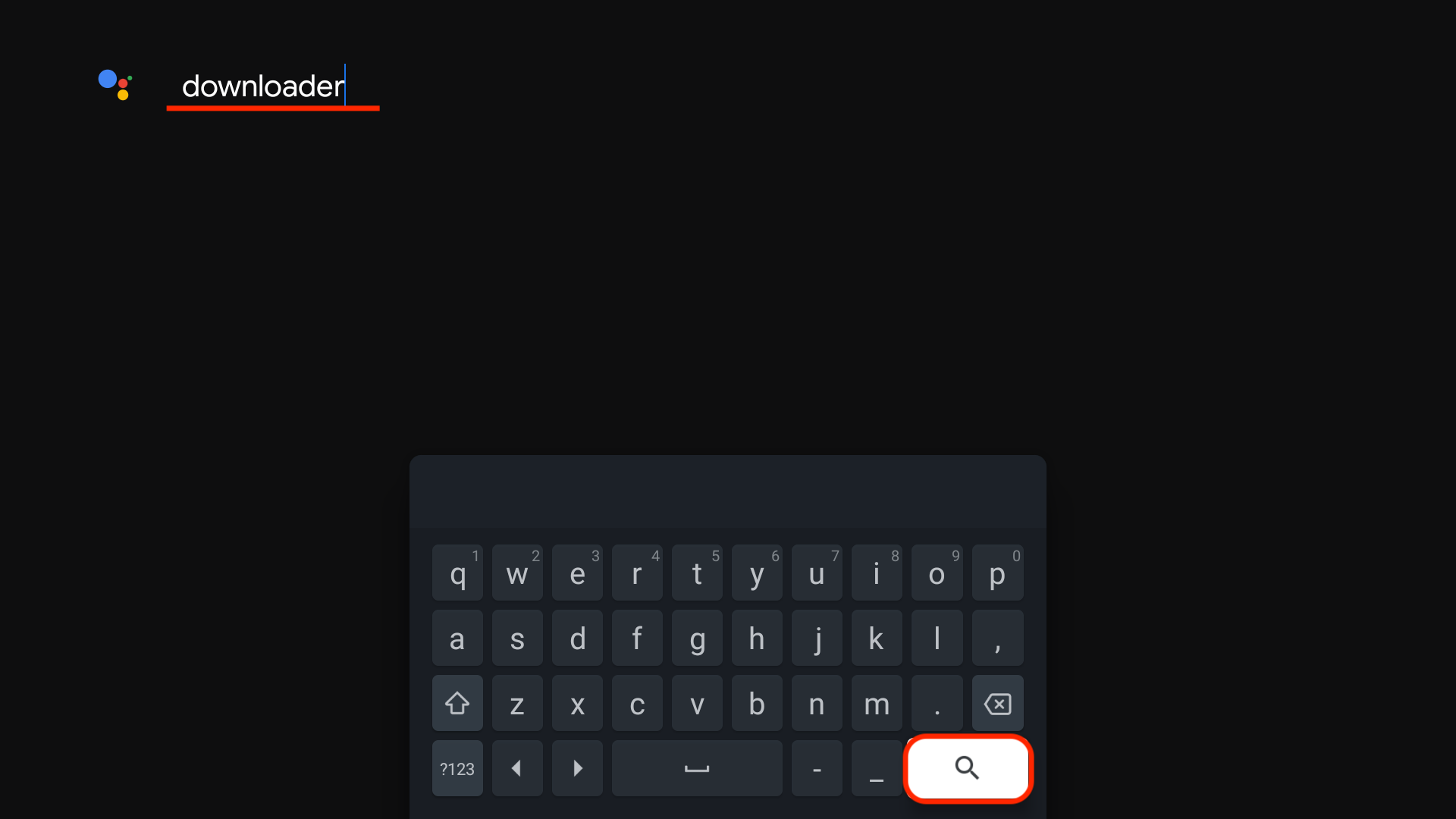
- Select the Downloader by AFTVnews App.
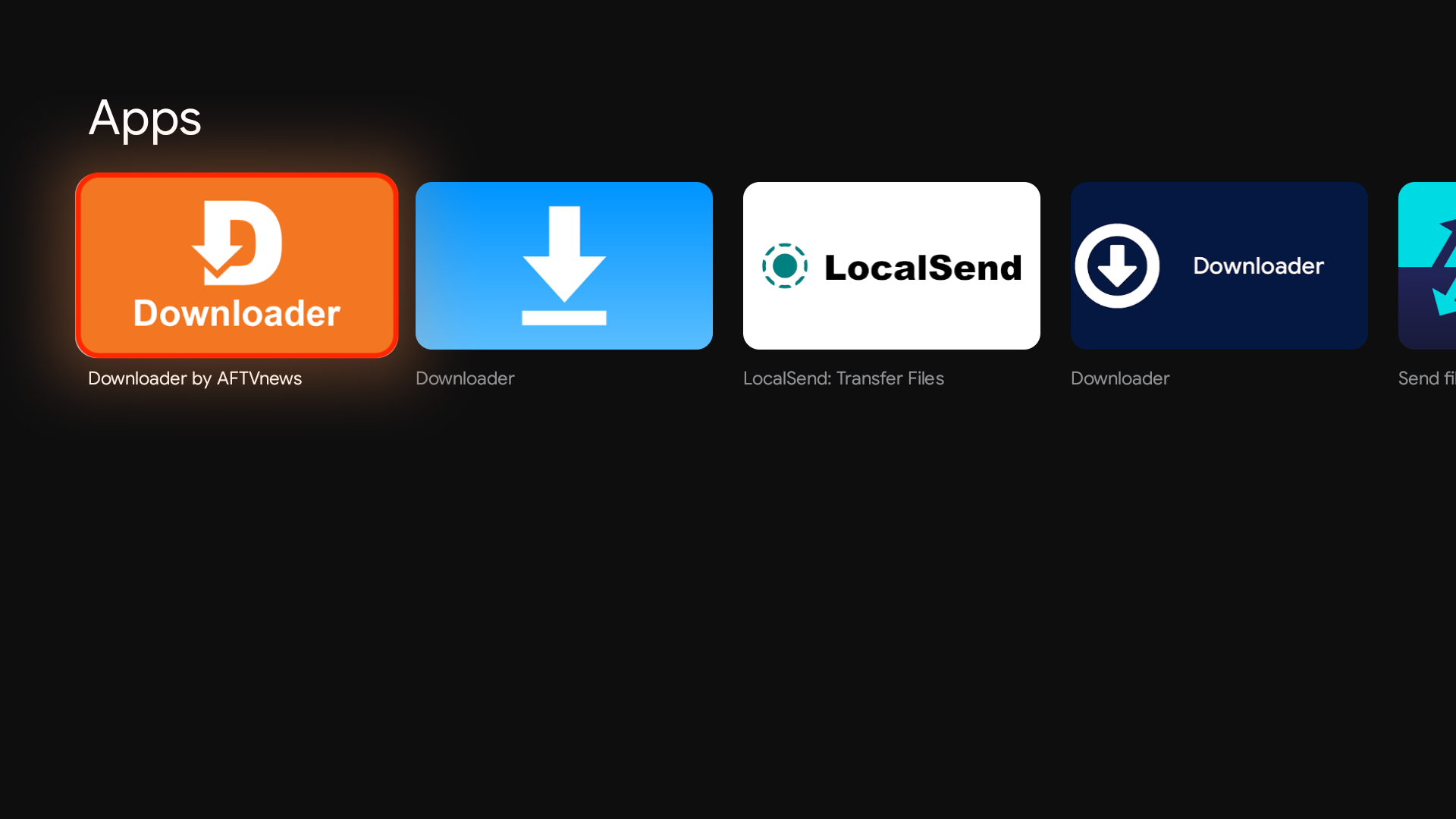
- Click Install.
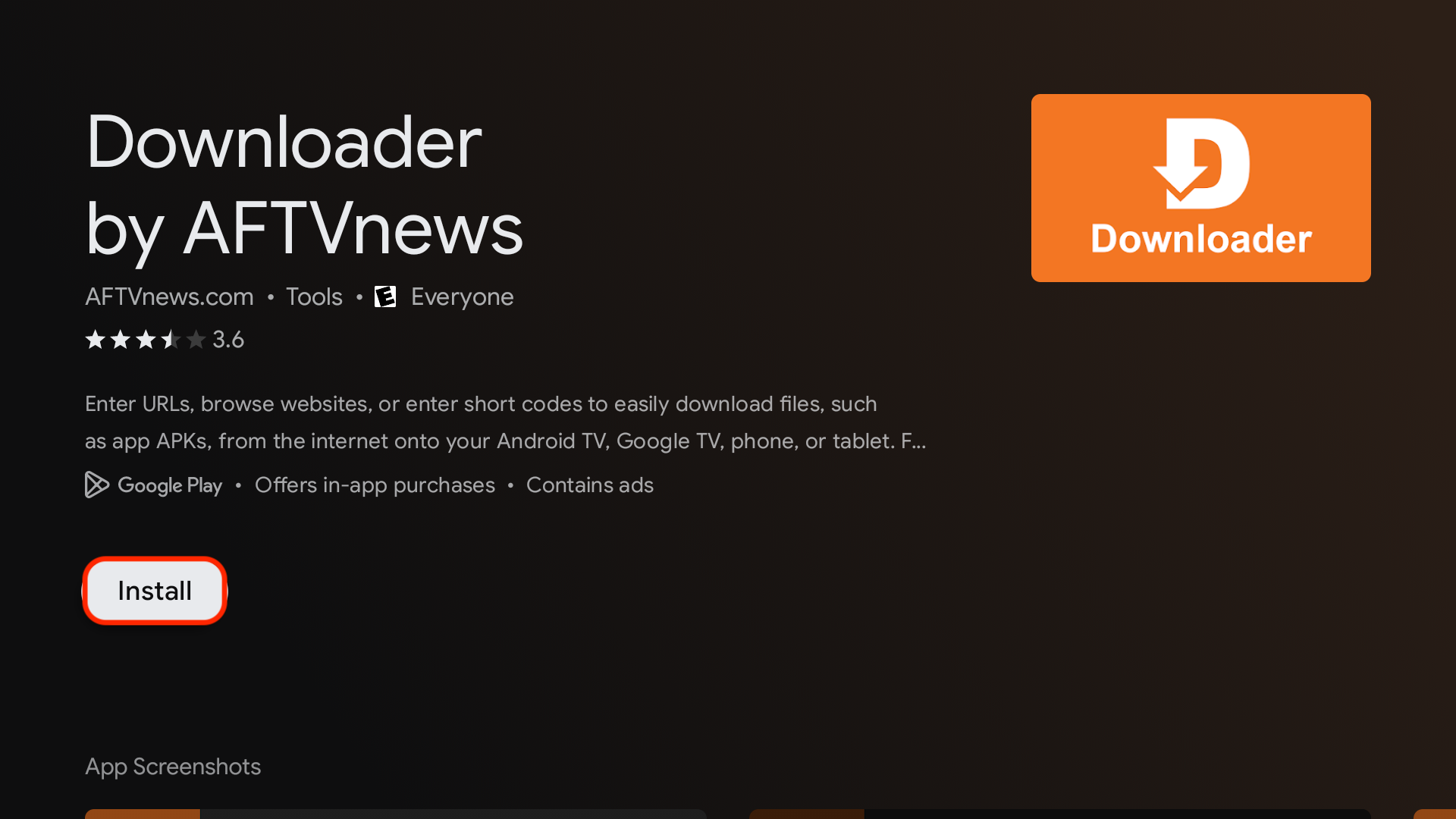
- Click Open.
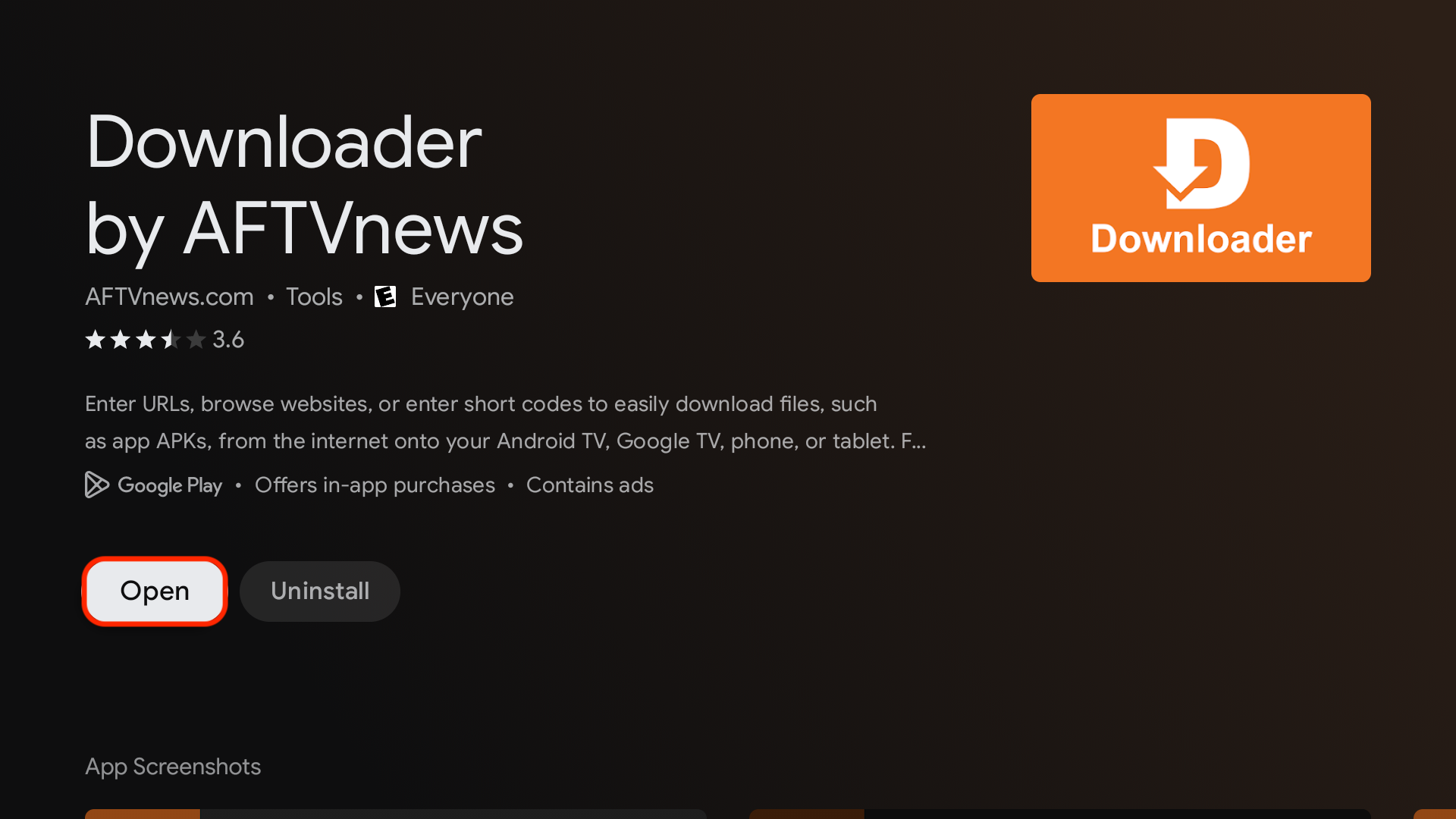
- Select Allow when asked to give Downloader access to files (necessary for it to install APKs)
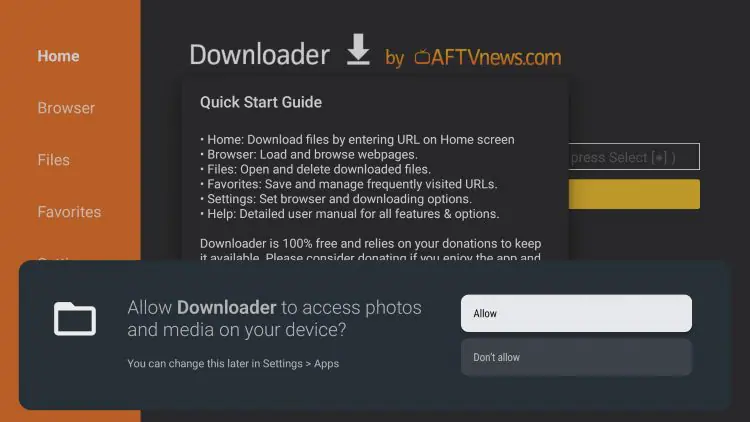
- Select OK
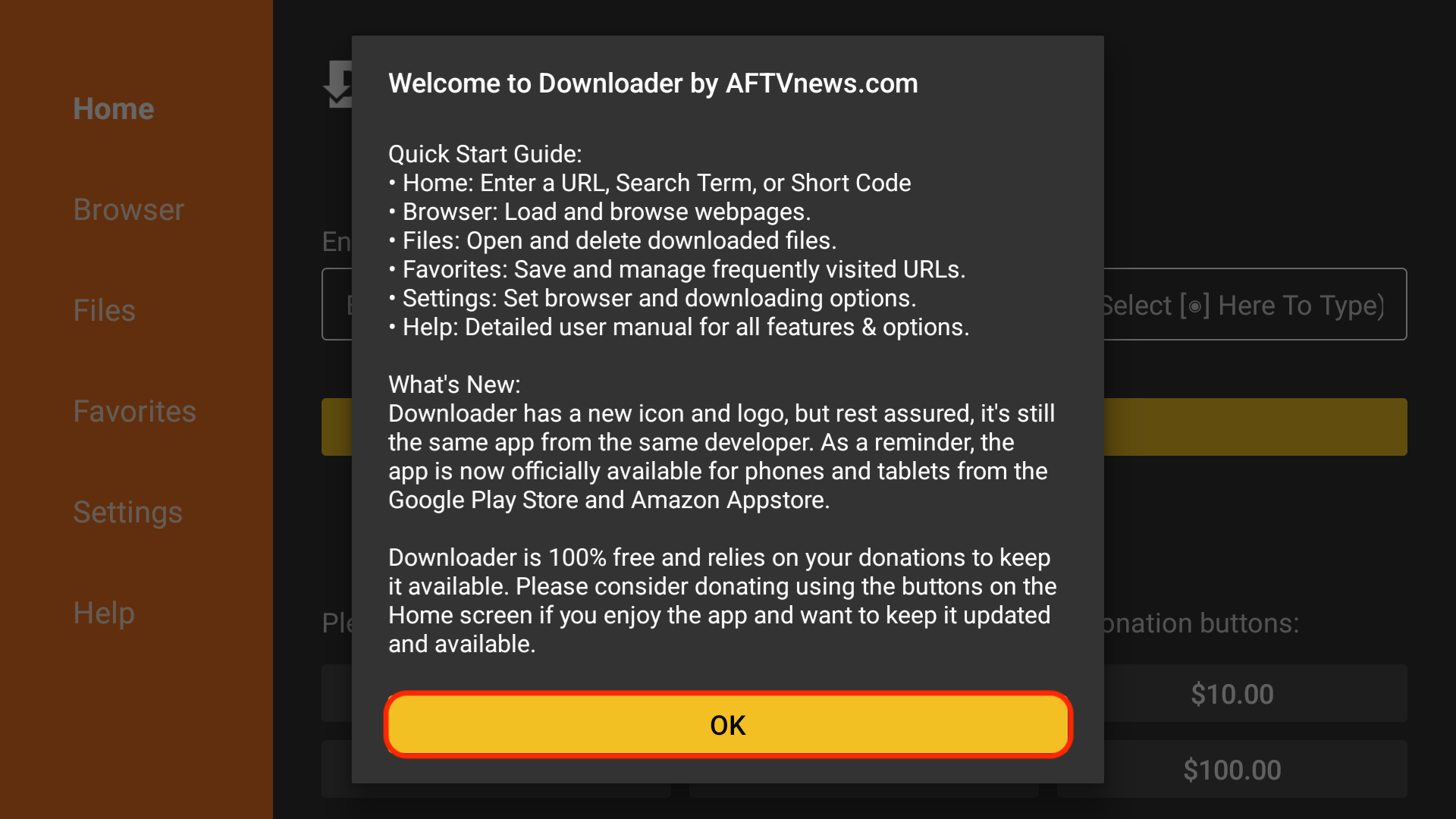
- The first time you try and download something with Downloader it will give you a settings warning your file will try to install but will not be allowed because of unknown apps being blocked. Just click on Settings
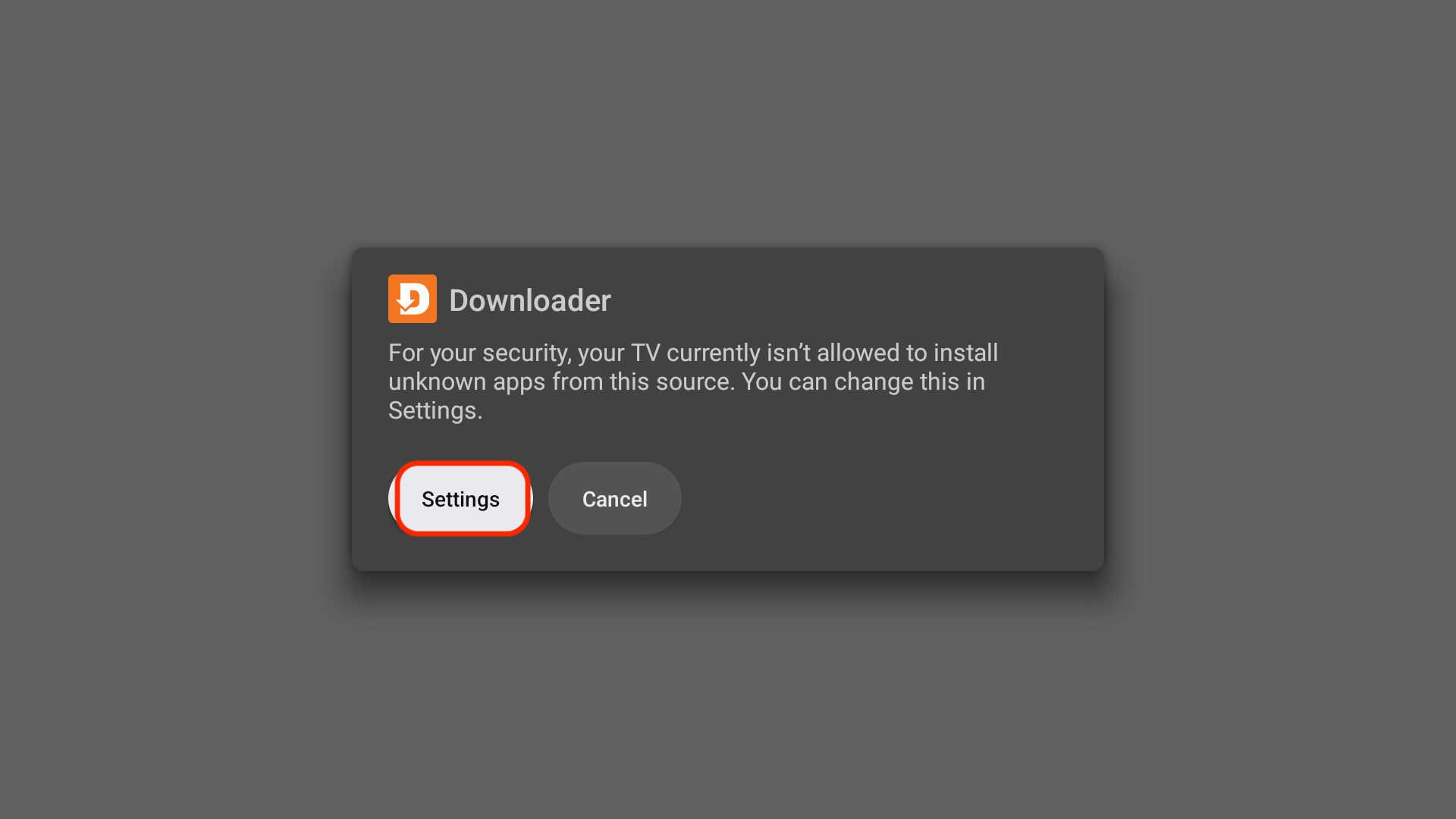
- Click on Downloader toggle so it turns from Off to On. You will never be asked to do this again when you use the Downloader app now that it is turned on.
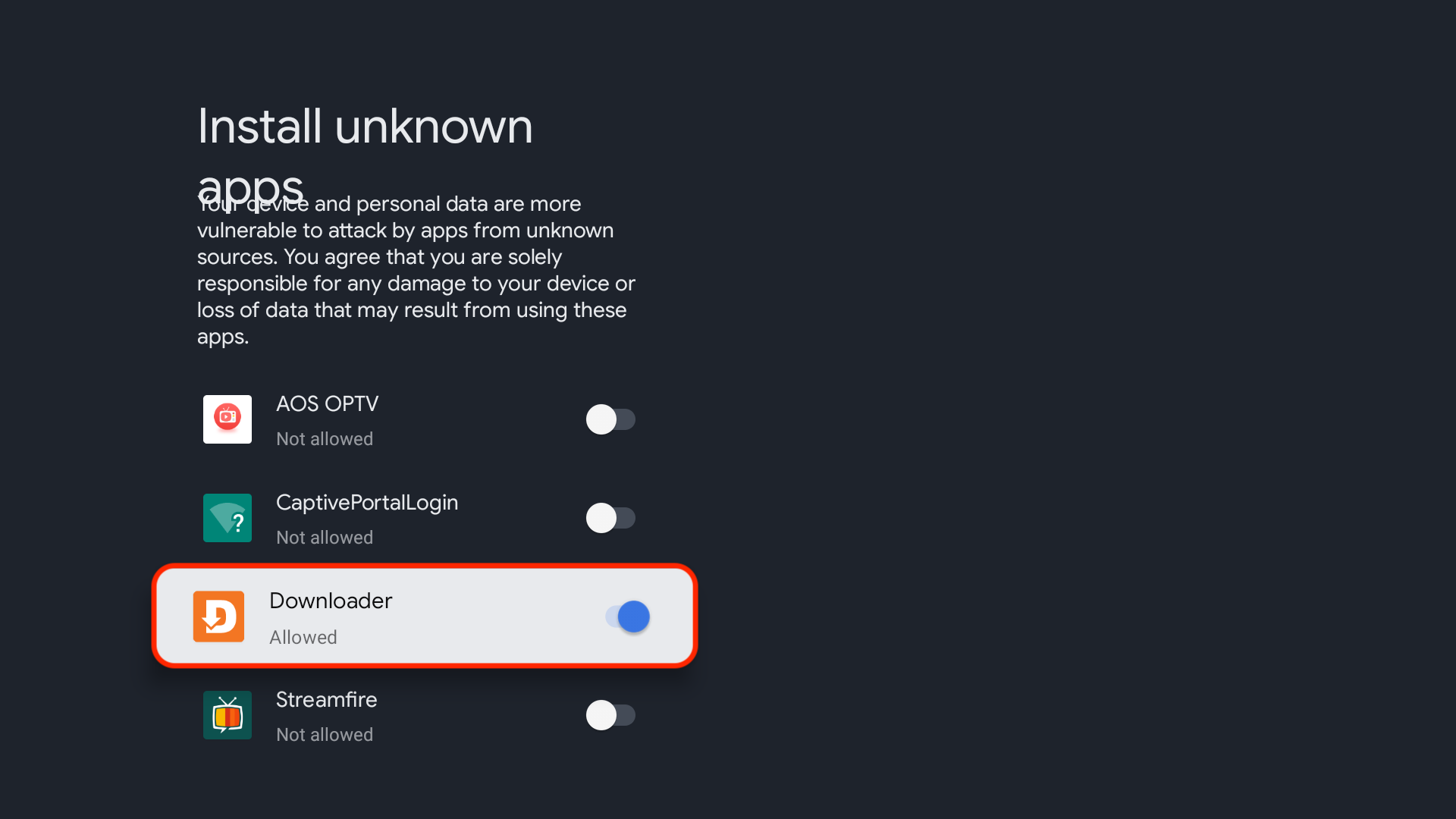
- Downloader is now ready and setup
Part 2: Installation Steps
To download UK Turks using Downloader, follow these steps:
- go to your Home Screen
- From the home screen, select Apps.
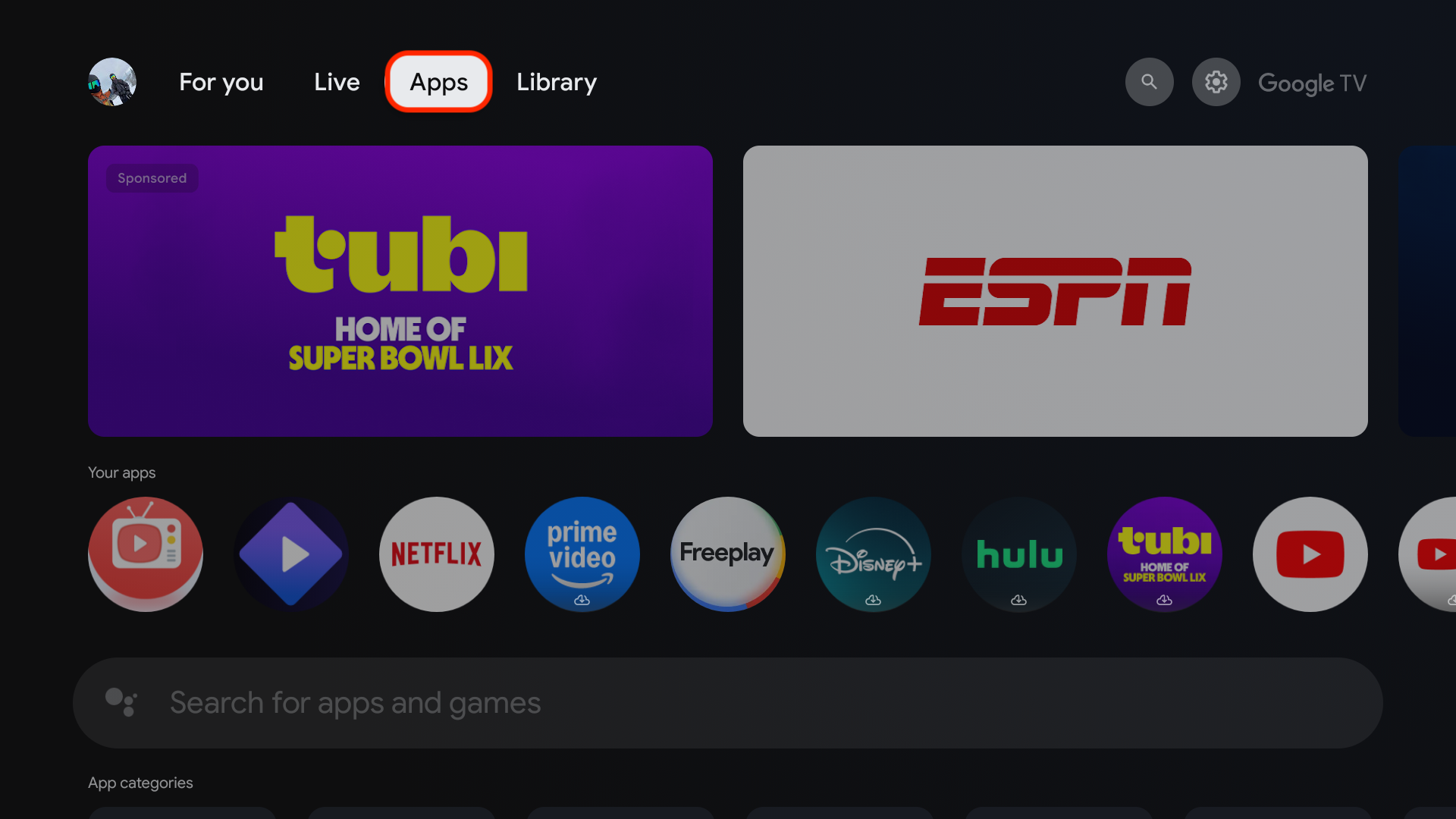
- Click the Downloader app icon under Your apps to open.
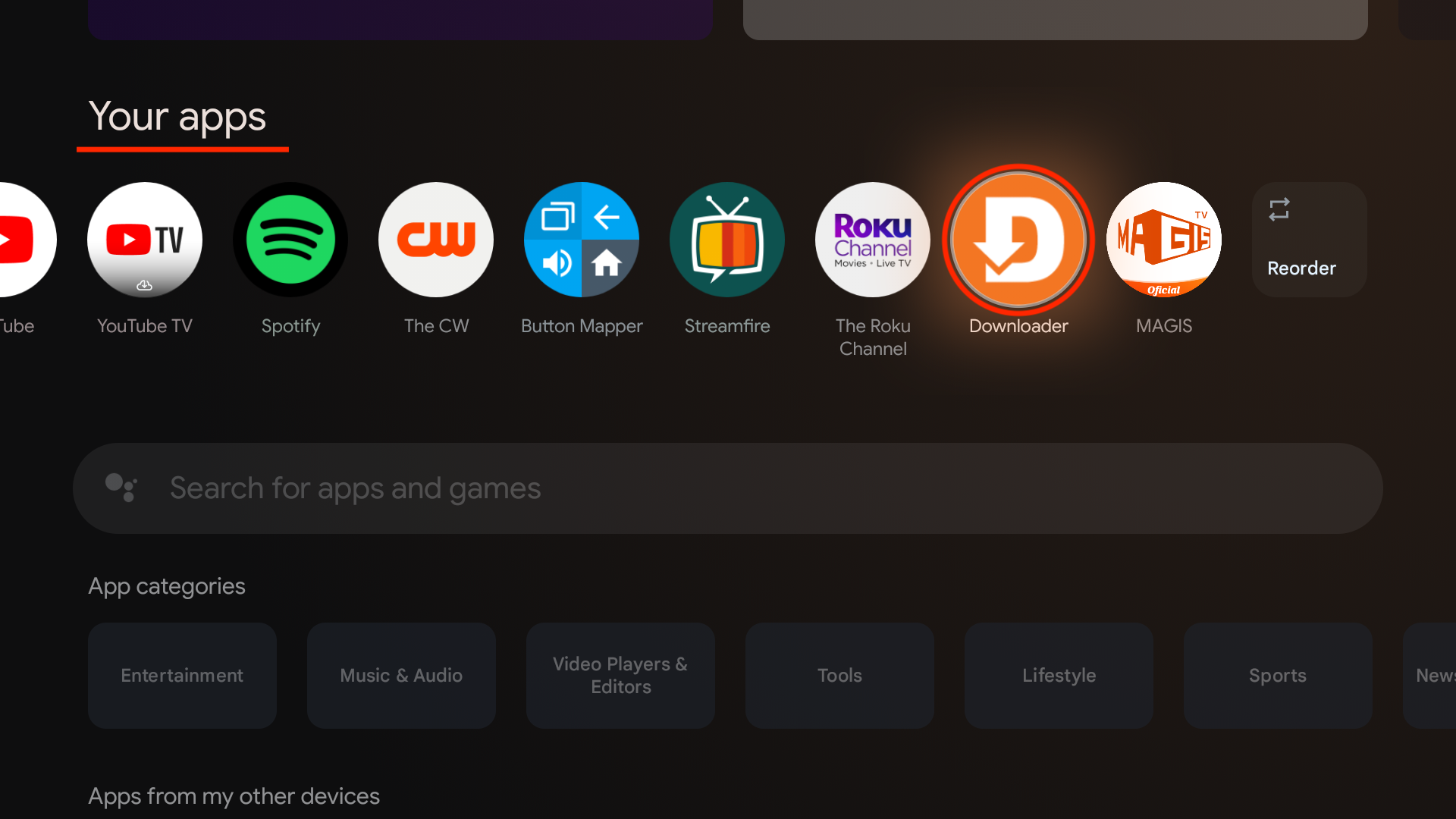
- Use your remote to highlight the Enter a URL or Search Term: section
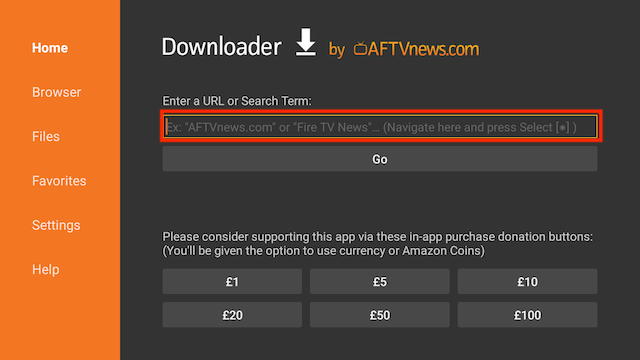
- Enter the following code
630194(image shows older short code) and then click Go
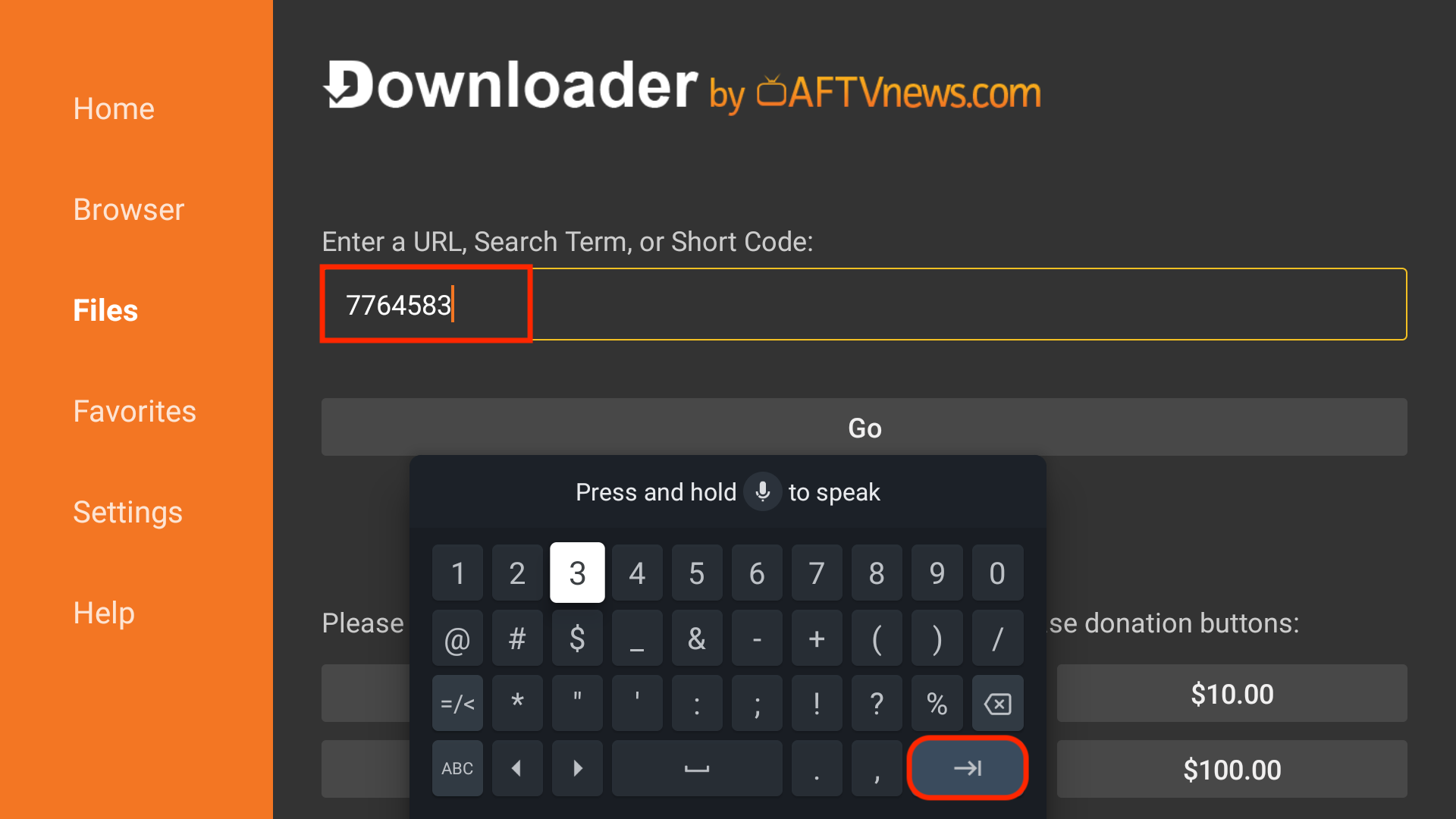
- Scroll down and click the Download Button
- The file will start to download
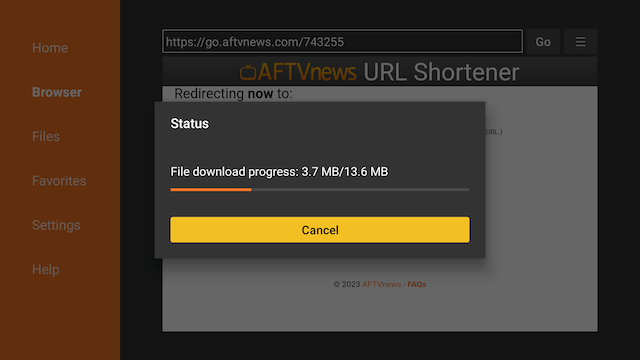
- You will be asked if you want to install it. Select INSTALL
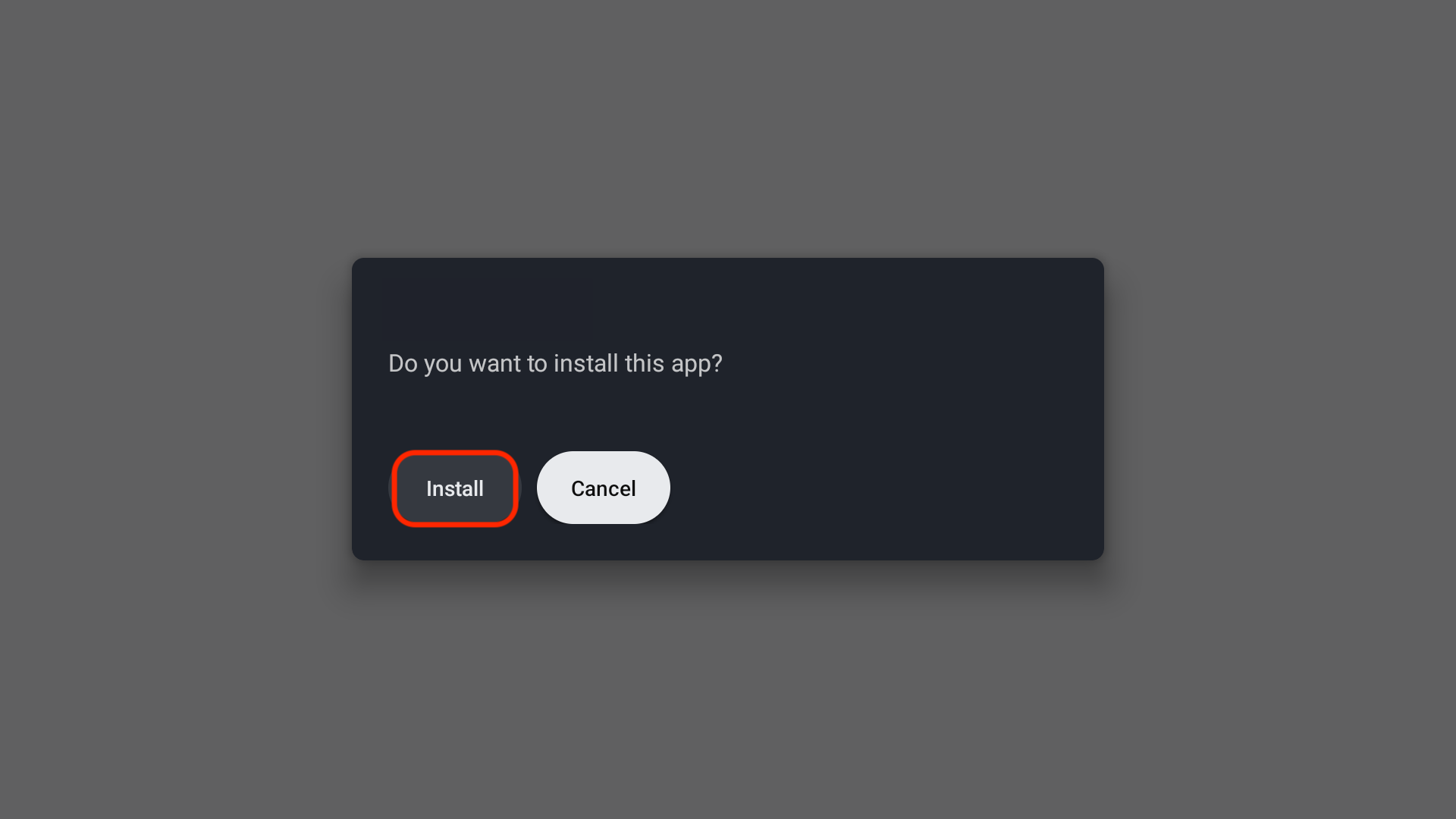
- Now the installation will start automatically.
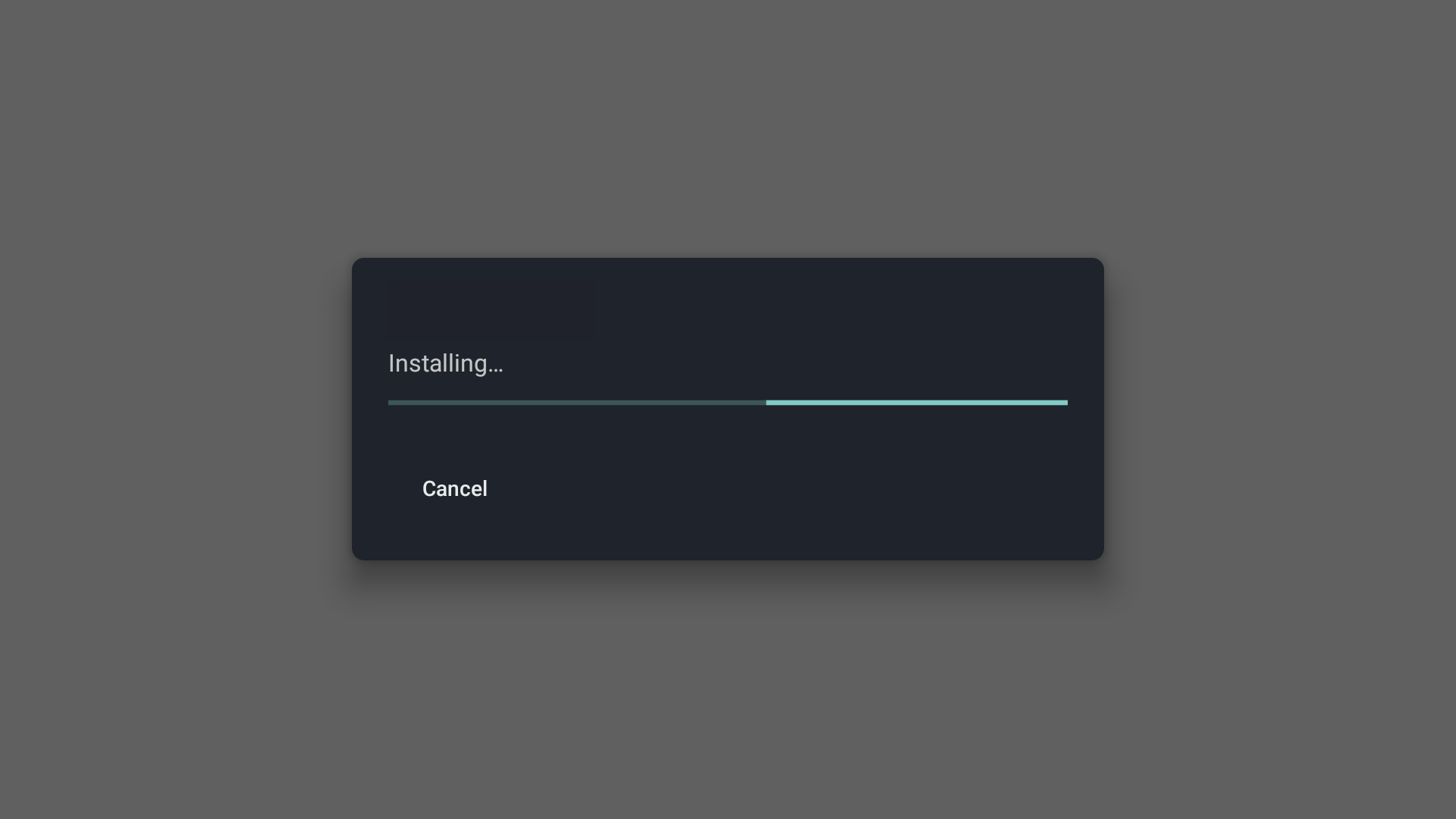
- Select Done (we are going to delete the installation file to save space on your Google TV or Android TV)
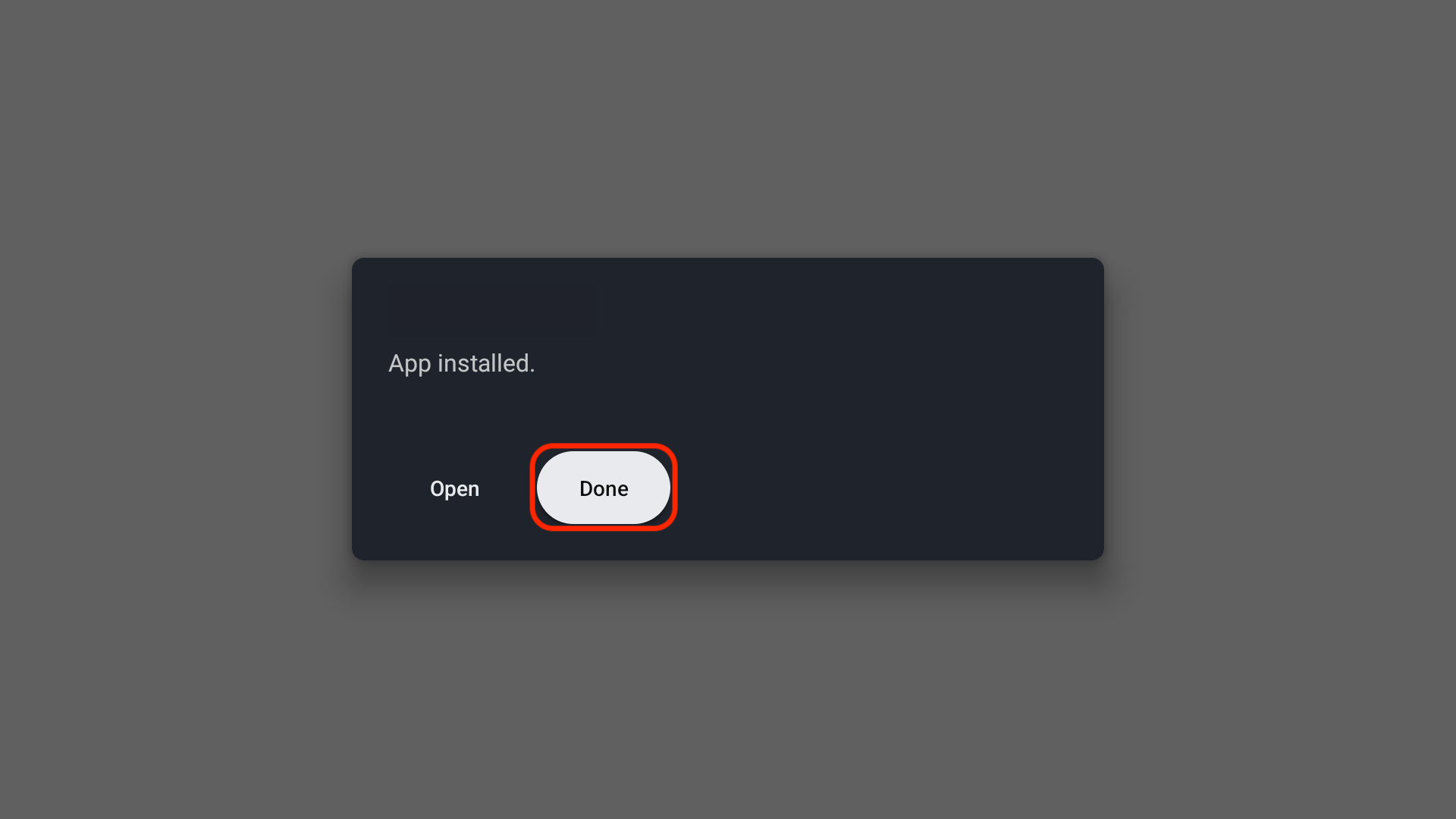
- Select Delete
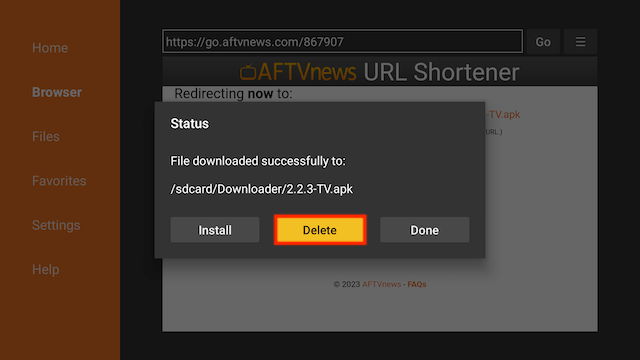
- Select Delete again
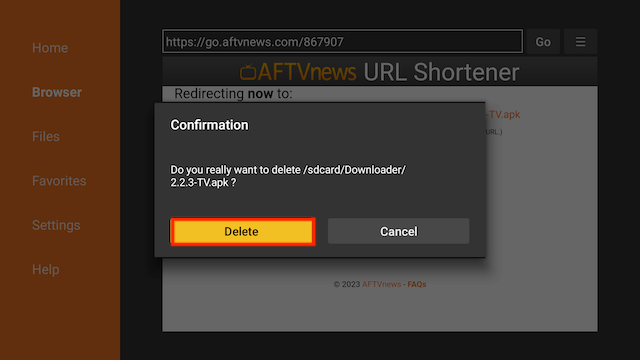
- Go back to your home screen
- Select the Apps section
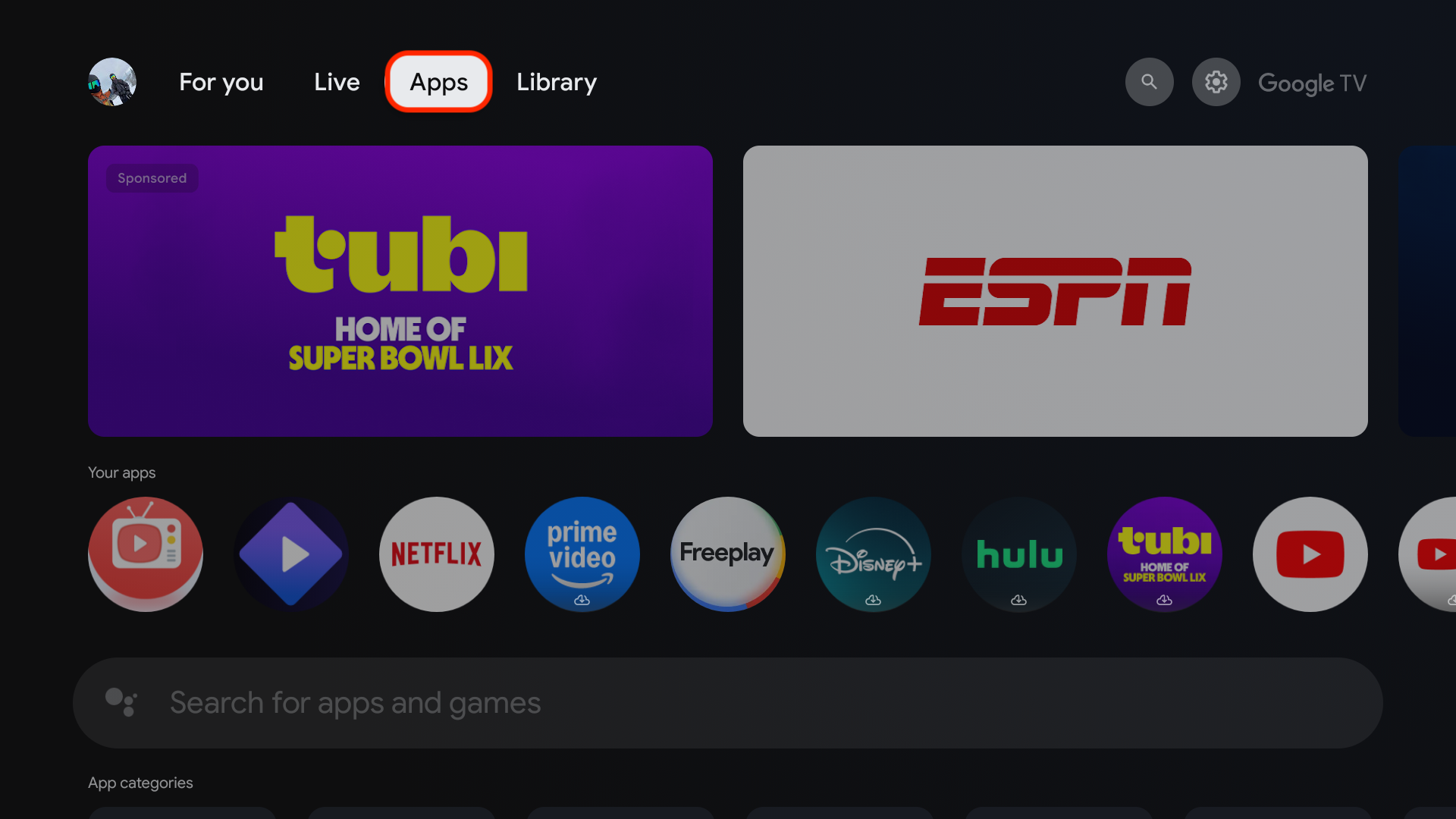
- Scroll down to Your apps
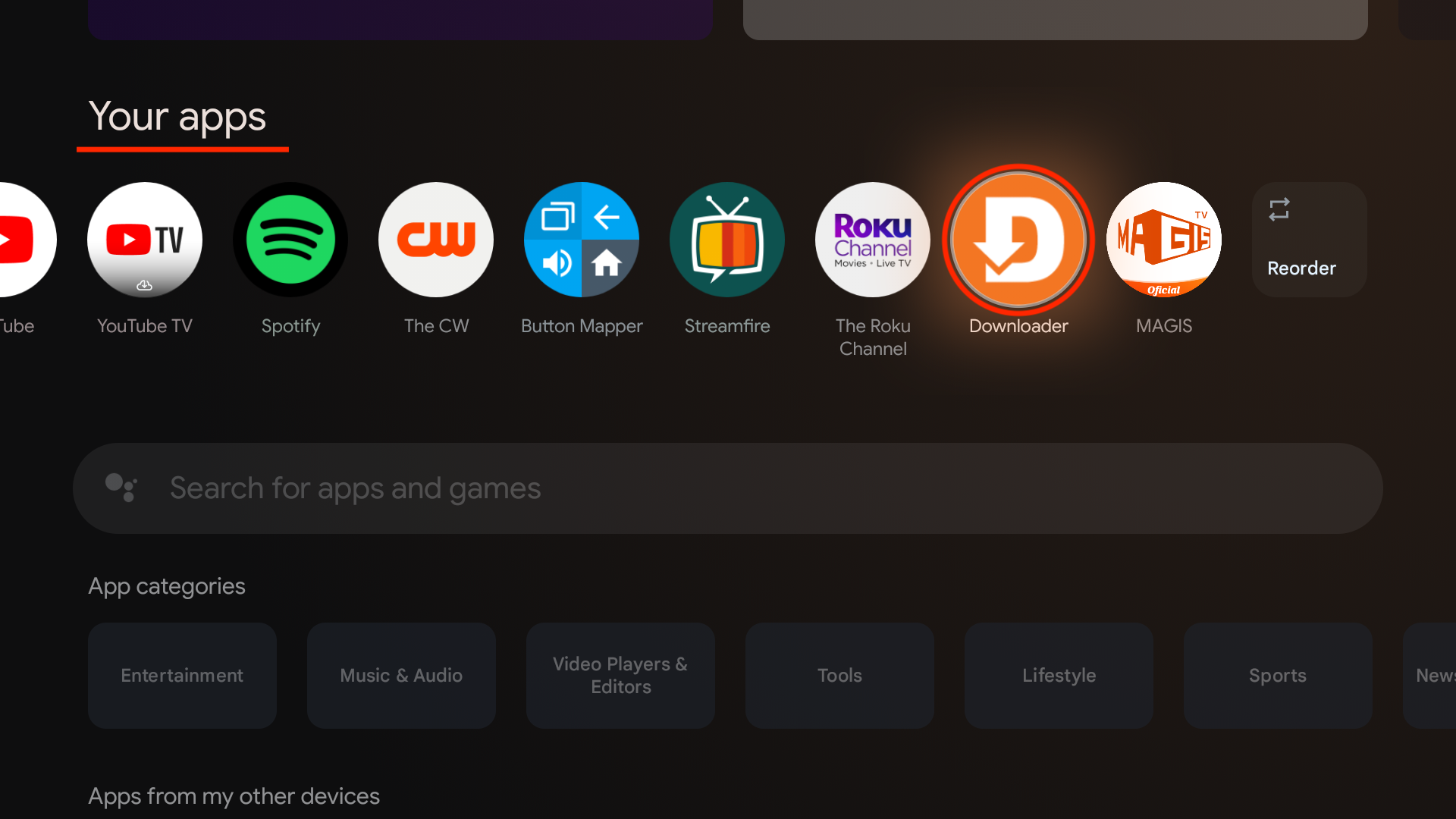
- You have installed the UK Turks app and sideloaded your device!
- Open your newly installed app from the Your apps screen!
- UK Turks will be located at the end (Scroll to the right under your apps).
Legal Copyright Disclaimer: As has been noted, streaming copyrighted content is unlawful and could get you into legal trouble. On account of this, we do not condone the streaming of copyrighted content. Therefore, check your local laws for streaming content online before doing so. Consequently, the information on this website is for general information and educational purposes only.